As a young programmer, I find that it’s often not the programming languages, but the things surrounding the languages – like configuration and setup – that cause me the most problems. For instance, accessing the MySQL monitor from command prompt on a windows machine is something that tripped me up for a while. But once I figured it out, I was glad that I took the time to figure it out.
If you’re like me and you’re relatively new to programming, there is a very good chance that you don’t use command line interfaces like Linux Shell or Windows Command Prompt, but using these Interfaces will improve your programming skills and overall knowledge of how a computer works.
Windows Commands that you’ll need to familiarize yourself with:
- cd..
- dir
- MySQL
- help
Technology Needed:
- SQL monitor (If you’re like me and you use local server like WAMP, MAMP, OR XAMPP then SQL monitor will be preinstalled in a bin directory)
Steps:
- Go to Start on your windows machine and type in cmd in the search bar (or run bar in older MS operating systems).
- Open the command prompt window
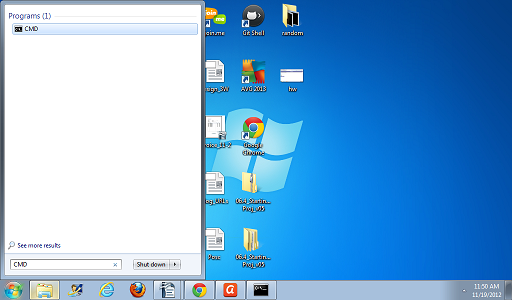
- Type in the cd.. command until you get to your root or C:> directory
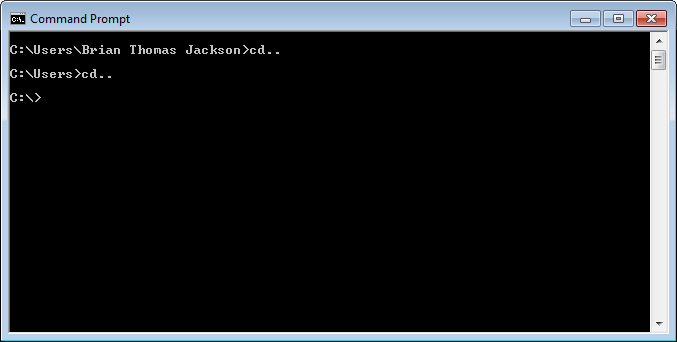
- Type in the dir command to find the Wamp directory.
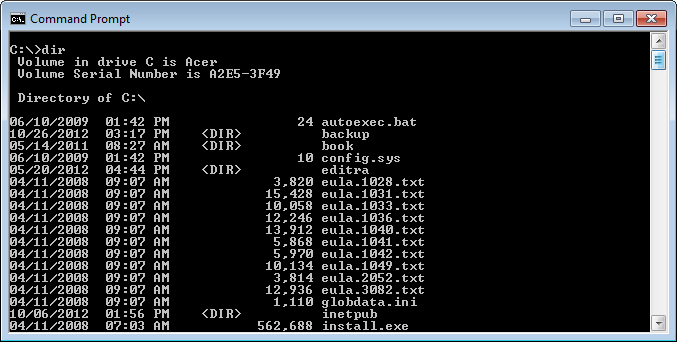
- Type in cd wamp
- Find the directory with mysql.exe
- While in the parent directory of mysql.exe, type in mysql -u username -p (unless you’ve added or changed one the username should be root)
- Then, you will be prompted to type in you password (unless you’ve changed or added one, it should be nothing, so just hit enter)
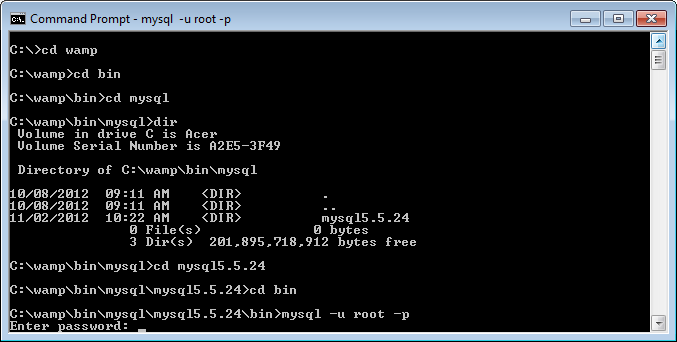
It should be noted the file path to the SQL monitor on your system will be different. The best way to find out where the MySQL monitor is is to open of the Search folder in Windows and navigate to the directory where you’ve loaded the MySQL monitor in and then Search for the MySQL.exe.
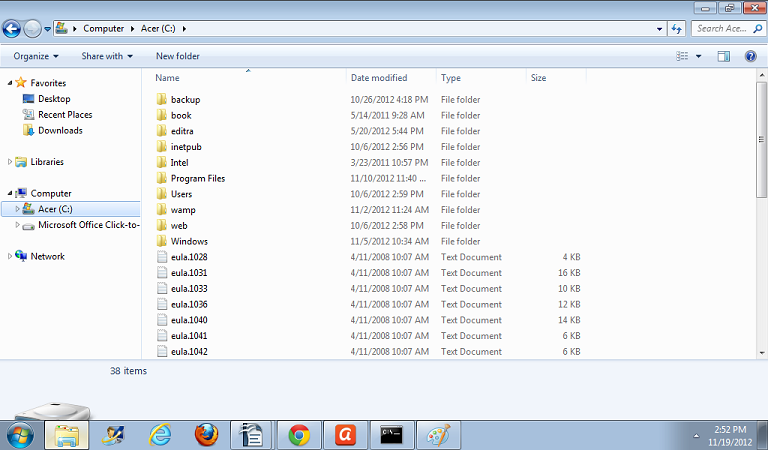
Have questions? Let us know in a comment below, or contact our team directly. You can also check out our other posts on software development.