Most Salesforce users are aware of the ability to create a chatter post that others will be able to see, either from their own feed or on a record. But what other features are included? Let’s take a deep dive into some of the lesser known capabilities of Chatter.
Feed Tracking
With Feed Tracking enabled, users are able to follow multiple records and be notified when important information changes on those records. For example, if the “rating” field changes on a record, any user that is following that record should be notified. When the rating changes, all followers will see a chatter post displaying the old and new ratings. Feed Tracking can be configured for custom objects and many standard objects, with a few limitations. Up to 20 fields per object can be tracked. Certain field types such as auto-number, formula, roll-up summary and a few others cannot be tracked.

Chatter Files
Another helpful feature is Chatter Files. This feature allows a user to upload files up to 2GB to feeds or directly to different types of records, such as Accounts, Cases, and custom objects. Be advised, these files do count against your storage limits.
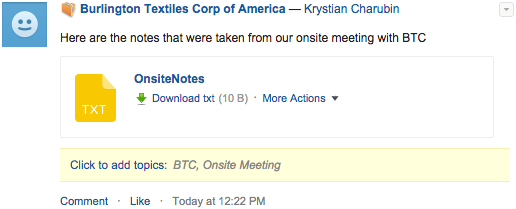
Like Chatter, Files is a great place for users to collaborate. The granular sharing settings for each file allow the owner to make the file private or share it with specific users, groups or the entire Salesforce org. Version history is an integral part of Chatter Files. When a file is revised multiple times, version history provides a log of all the updates as well as a copy of the file specific to each version.
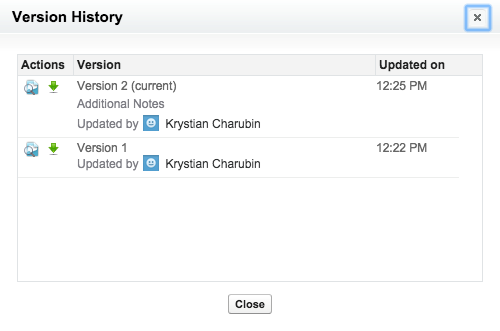
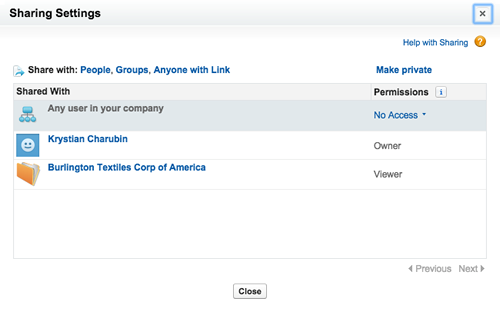
Publisher Actions
Publisher Actions allow additional chatter actions to be added to the publisher. They can be created either for a specific object or globally and there are two main types: Create and Custom. Create actions on a specific object allow a record to be created that is automatically related to the object that the chatter feed appears on. For example, from an account, we could use the publisher to create a contact record that is automatically related to the given account. Publisher actions allow us to ask a question on a record to solicit answers from other users. Another included feature is the ability to create a poll asking users to vote on a topic and share notes with a chatter group as well.
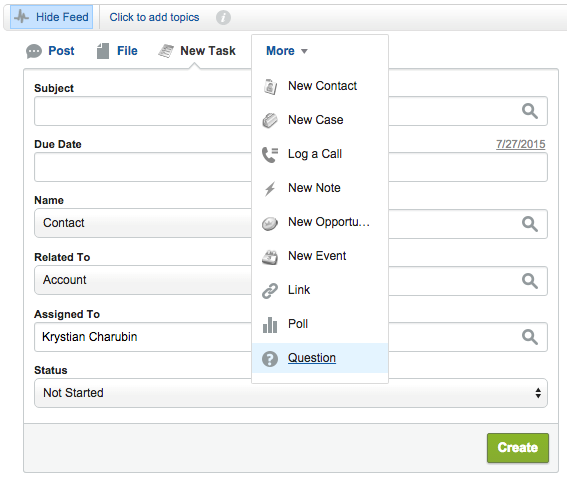
Custom Actions
On the other hand, custom actions allow a Visualforce page to display on the chatter feed. An example of a custom action would be to display the location of an account on a map. While the same functionality can be achieved by embedding the Visualforce page in a page layout, making it a publisher action means that it is available on demand and users do not have to wait for the page to render.
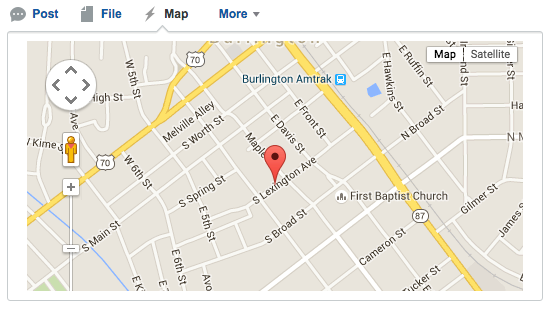
Approvals
A record can be approved through Chatter by configuring chatter approvals. The approver can approve the record directly from the Chatter feed. There is an automated message that is placed both in the chatter feed and emailed directly to the approver. This prevents the need of maintaining an email template to notify the approver that the approval is pending. A user can simply log into Salesforce and approve a record directly from their Chatter feed.
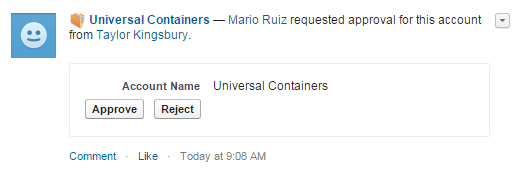
Process Builder
Previously with workflows, there wasn’t any direct way to display a custom message to chatter after a workflow rule was fired. With the new functionality of the Lightning Process Builder, Chatter posts can be created automatically based on a set of initial criteria. Suppose a group of account managers needs to be notified when a business has opened more than 10 locations. The process builder can display a message in the Chatter feed for any member belonging to the Account Managers Chatter group. The first step is to define the criteria. When the number of locations is updated to 11 or higher, the process builder needs to execute.
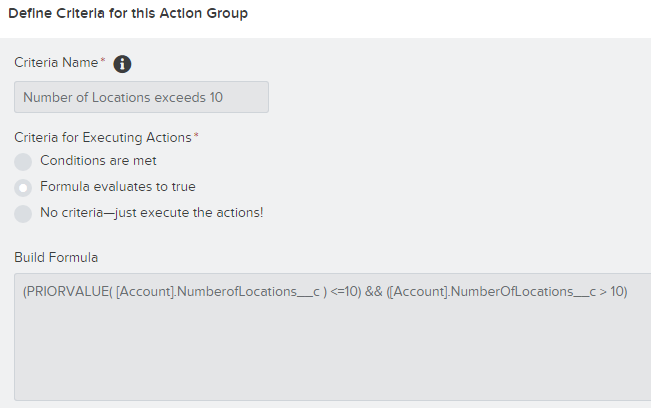
It is important to specify that the previous value of the number of locations must be 10 or fewer. If that information was not specified, the notifications would be sent out every time the value increases after 11.
With our Criteria in place, the immediate Action can create a Chatter Post. In that post, a link to the account record can be included:
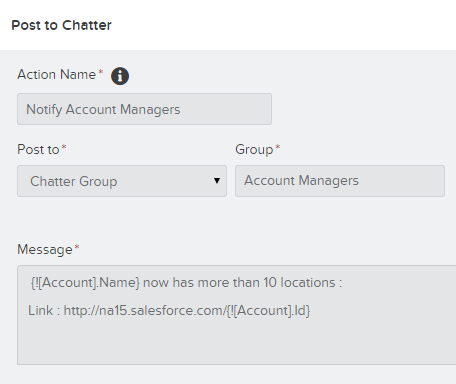
Once the Account is edited to reflect the change to more than 10 locations, the Chatter post will be visible in the Group’s feed.
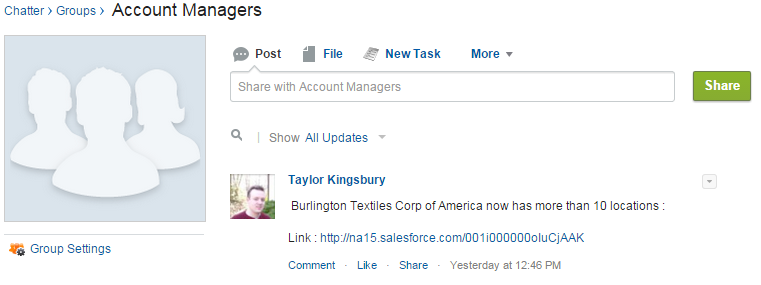
Have questions? Let us know in a comment below, or contact our team directly. You can also check out our other posts on customizing your Salesforce solution.
Great article! We’ve recently written a post describing a few other Salesforce Chatter features that some people might not know about: http://inspireplanner.com/blog/salesforce-chatter-6-awesome-features/