On an email thread I was participating in today, Caleb Ruth pointed out an easy fix to a common inconvenience when administering FileMaker Server from the cmd line on Windows. Last I looked, the FileMaker Server documentation did not cover updating the system environment PATH variable with the FileMaker Server path, but arguably it should. So perhaps at this point you’re saying, “huh?” Bottom line is, there’s an easy way and a hard way to call fmsadmin, and the hard way is the default. Which would you rather type each time you need to invoke the tool?
Option 1:
C:Program FilesFileMakerFileMaker Serverfmsadmin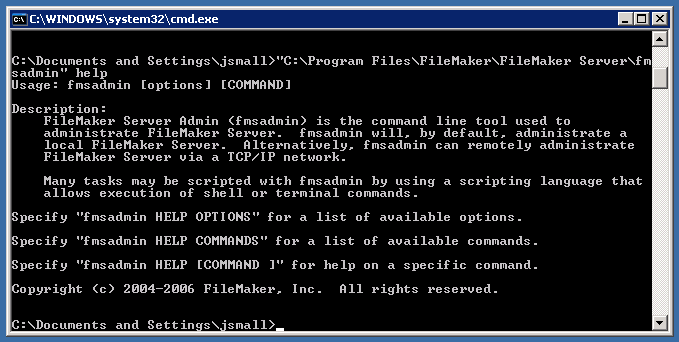
Option 2:
fmsadmin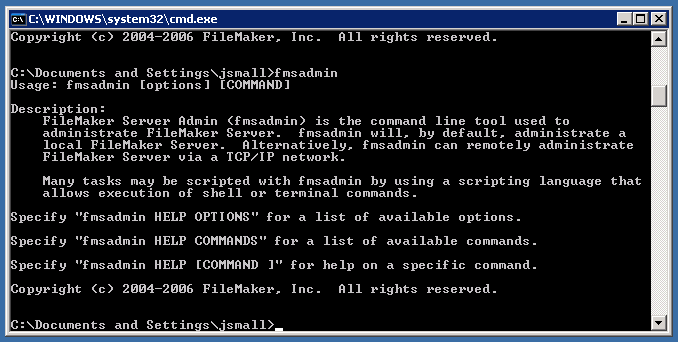
So how do you set it up for the easy way?
You have to add the path to FileMaker Server to your environment path variable. On one of our servers running Microsoft Windows Server 2003 Standard Edition with PHP on it, the default values in the PATH variable were as follows:
C:PHP;%SystemRoot%system32;%SystemRoot%;%SystemRoot%System32WbemAs you can see, it doesn’t include “C:Program FilesFileMakerFileMaker Server”. Fortunately that’s easily remedied. The field for the variables is very small, so I don’t recommend trying to edit it directly. Copy the existing value first and keep it in a safe place in case anything goes wrong and you need to restore the previous values. Then all you need to do is add the path to FileMaker Server in a text editor and paste it back in. On our example system here, that path is the default location for FileMaker Server, but make sure you adjust accordingly if you need to. The paths are separated by semi-colons. Since FileMaker Server has spaces in the path, enclose it in quotes:
C:Program FilesFileMakerFileMaker Server";C:PHP;%SystemRoot%system32;%SystemRoot%;%SystemRoot%System32WbemNote: After you save this change, you will have to quit any instances of cmd.exe as any currently running instances will still have the old path variable.
So how to edit the path variable?
My Computer -> Properties -> Advanced -> Environment Variables -> System Variables -> Path -> Edit
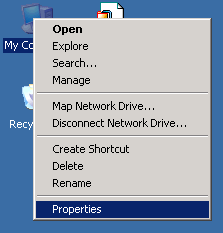
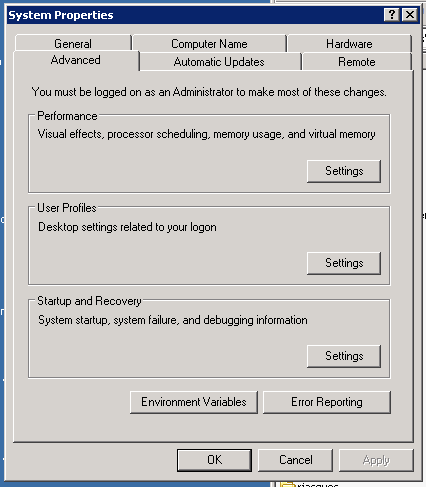
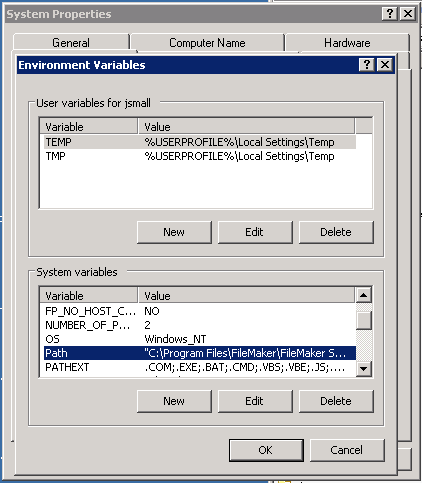


Just a comment – the path to fmsadmin I believe should be:
ΓÇ£C:\Program Files\FileMaker\FileMaker Server\Database ServerΓÇ¥
If you leave off the \Database Server part, AFAIK it won’t work. Leastways on a Win 2003 machine.
Thanks for the article Paul. I too was a bit annyoed when the inspector removed my beloved shortcuts for behaviour, borders & field control setup, but I have since recovered from the trauma and find the inspector probably faster to use overall.A couple of things I would like the inspector to do:ΓÇóa0Still embrace the shortcuts, so when using cmd+option+f/b/k it will put me on the correct part of the inspectorΓÇóa0Snapping of inspector windows together, so when I move one, I move them allHaving said that, I think FileMakers shortcut keys are great, and an incredibly powerful feature for developers, when teaching FM to new staff I always encourage them to force themselves to learn and use the shortcuts, you can save so much time in development if you know what they are and how to use them.My favorite shortcuts in no order:ΓÇóa0cmd+shift+D Database DefinitionsΓÇóa0option+double click script steps to obtain 2nd dialog (set field etc..)ΓÇóa0cmd+option+up/down/left/right alignment toolsΓÇóa0cmd+option+[ Move to front (& the rest of ordering)ΓÇó cmd+dbl click field script trigger optionscheers!
Thanks for the excellent article, paul. Keep update good article like this…..