I was recently studying for a test when I realized how much easier it would be if I could copy and paste what I thought was important and quiz myself on that material. So in order to do that, I created a quizzer file in FileMaker 12. It can be used on the desktop, iPad, or iPhone. I’ve made it available for download here.
You do not have to be a developer to use this file. In fact, you don’t even have to own a copy of FileMaker Pro on your desktop to use this file (although that would be the easiest way to create the questions.) You can create questions on the iPad or your desktop, and you can take the quiz on your desktop, iPhone or iPad. For those of you not familiar with FileMaker and would like to use this app on your iPhone or iPad, all you have to do is download FileMaker Go 12 from the app store. Then email this app (unzipped) to your device and open it in FileMaker Go.
Here is a break down of the features:
Creating Questions
There are two types of questions you can create: free text and multiple choice. To create a new question, create a new record and then choose the question type. Enter the question into the question box. If the question is free text, click on the show answer tab inside the Free Text tab and enter the answer in the box. If your question is multiple choice, click on the options tab inside the Multiple Choice tab and enter the options you would like to see in the multiple choice. Be sure to mark which option or options are correct. You can also add more info in the Show Answer tab if you would like to add a more detailed explanation. You can only create questions on the desktop or on the iPad. You cannot create questions on the iPhone.
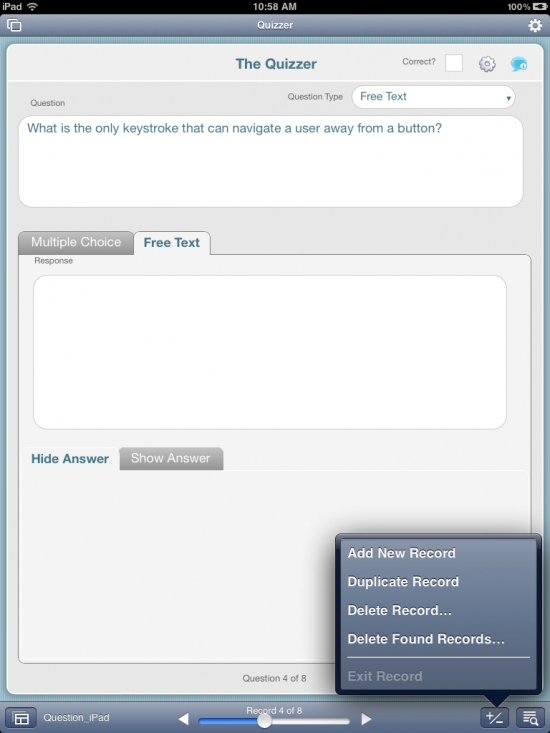
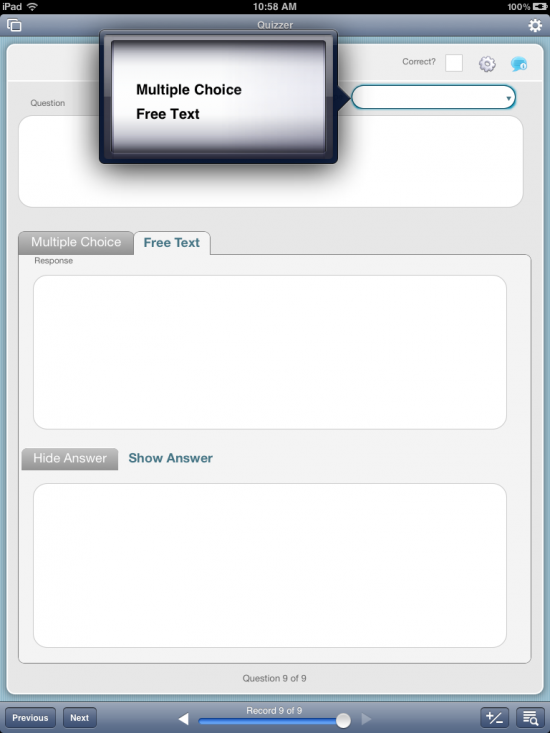
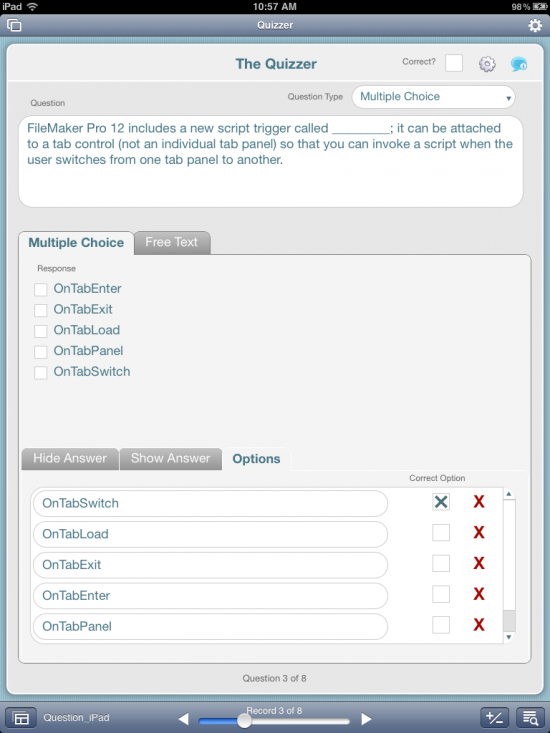
Taking the Quiz
Once you are done adding the questions, go to the first record and start taking the quiz. If the question was free text, mark the correct box if you got the answer right. If you didn’t, then leave the box unchecked and go on to the next question. If the question is multiple choice, the correct box will be automatically checked for you if you got the question right, and you will see “Correct!” in green. You can take the quiz on any of the 3 devices.
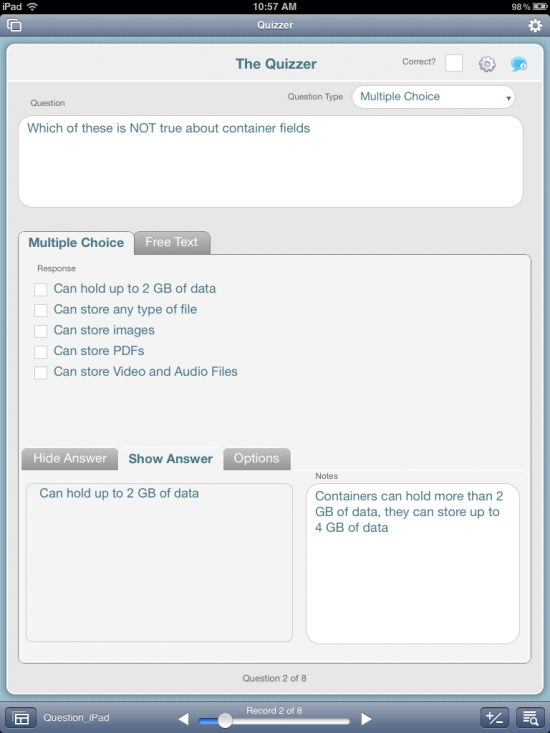
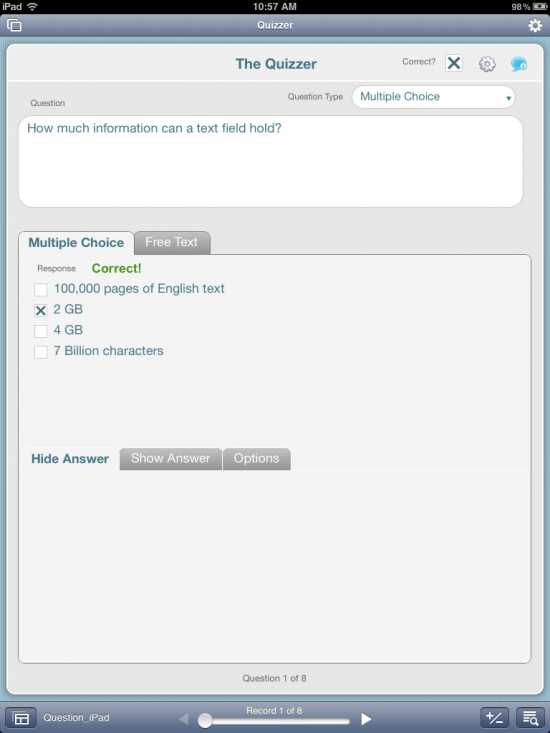
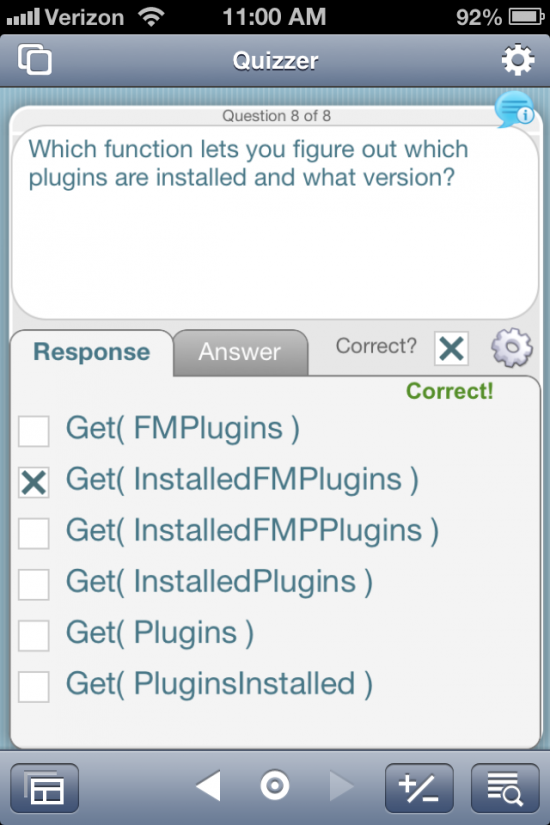
Options
You have some quiz options, which can be found by pressing the gear icon (or by going to the Quiz Option menu bar if you are on a desktop.) The options are to “Find All Incorrect Responses” “Shuffle Questions” “Clear All Reponses” “Clear All Incorrect Reponses” and “View Score.” These options are available on all devices.
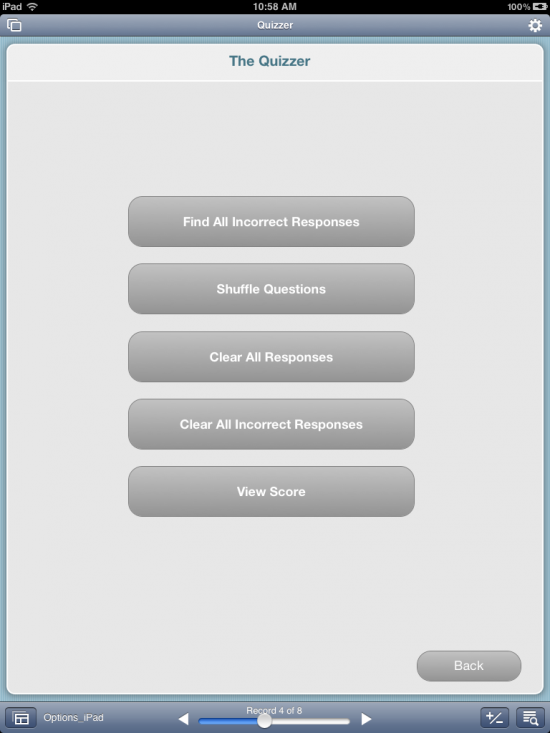
Keyboard Shortcuts
If you take the quiz on your computer, you will have a few keyboard shortcuts. You can use the left and right arrow to navigate from one question to the next. You also have a keyboard shortcut for marking a question as correct, shuffling the questions, and for viewing the score. You can view these shortcuts from the Quiz Options menu.
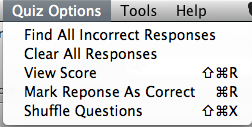
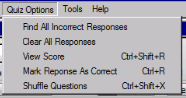
Nifty Tricks
I did use a few nifty FileMaker tricks that some of you may find interesting.
How do you know when a Multiple Choice question is correct? I get the list of correct options using ExecuteSQL, and I then sort that list and the list inside the response field. If they are exactly the same, then I know that answer is correct. You can see this calculation inside the conditional formatting for the “Correct!” text. Thanks to Agnes Barouh for her SortList custom function! (http://www.briandunning.com/cf/1181)
How do I shuffle the records in a way that is as close as possible to shuffling a real set of flashcards? Some of you may have guessed this: I created a field inside the questions table called z_RandomNumber. Every time the shuffle script is called, I replace the contents of this field with function Random, and then sort by that field. You’ll get a new sort order every time!
Special thanks to FMPug – New Mexico for letting me demo this app during a meeting and for the great suggestions. I’d love to hear any feedback or suggestions to make this app better. I’d be happy to update the app and repost it. I hope you will find it useful not only for yourself, but also for your kids, friends, spouse, and anyone who needs to study anything. Since FileMaker Go is free on the iPad and iPhone, it won’t cost you anything to take quizzes! If you would like to create multiple quizzes, simply duplicate the file and rename it. Enjoy!
Thanks, this is great, I admire your skills. Just intermidate here but learning.
Works so great!
Thank you Steve and Ylva, I really appreciate the feedback. I already have some ideas brewing in my head for a v2!
I am an educator that is developing an eCourse for our staff. This is a great product. I would love to see some added features, such as showing that an answer is incorrect. Being able to print out a certificate when the user is finished, just to name a few. Thank you for the great program.
This is a great program, if I could make some suggestions for v2. I have a pool of 500 questions. That is a lot to set and go through as a quiz, is it possible to have a screen where you can choose the size of quiz you want to take, lets say 25, and it pulls 25 random questions from the pool of 500 and you can take a quick quiz and it grades those 25. Thank you for your time.
steve,
the file makah provides is really really great, especially because you can use it offline. since its open to edit you can easily add a layout showing all of your questions and loop with a script randomly omitting the number of records until you have your list.
for online use there is a quiz website here:
http://www.TrueOrFalseXL.net
Great product, it is extremely helpful! I was just wondering if there was a way to only allow one answer per question?
Hi Bill,
Great question! The easiest way is to just turn the check boxes into radio buttons. Hope that helps!
Makah