Our team of FileMaker consultants is excited about all the new possibilities that FileMaker 21/2024 delivers. One of the new features that promises to make us at least a little more efficient is “open quickly.”
Many integrated development environments (IDEs) provide a command palette that makes it possible to quickly access functions or perform operations that would otherwise take multiple mouse clicks.
FileMaker 19.0 introduced an “open quickly” feature that allowed developers to change layouts much more quickly when in layout mode. We shared insights about this when this feature first came out. This new feature was similar to the command palette available in other IDEs, although to date its capabilities were limited only to switching layouts.
This might not seem like a substantive improvement, but reducing friction on something done countless times daily goes a long way.
FileMaker 21 “Open Quickly” Enhancements
FileMaker 21 adds quite a few improvements to “open quickly.”
To more easily access “open quickly,” the command has been changed to Command- K (Ctl+K on Windows).
In addition to layouts, “open quickly” can now be used to open recent and favorite FileMaker files and to either run scripts or open them for editing.
Before, “open quickly” was only accessible from layout mode, but it is now accessible from any window mode, including browse and the Script Workspace and Manage Layouts dialog windows.
Non-developer users can also access the “open quickly” bar to quickly open a file, run a script, or navigate to a different layout. While developers can access all layouts and scripts, regular users can access only layouts (or scripts) for which they have “view” (or “execute”) privileges and which have been checked off to be included in the menu.
Selecting a script from “open quickly” will open the script for editing if you have permissions to do so; otherwise, the script will be run. Developers can also run the script by holding down the Option key (Alt on Windows). Selecting a layout from “open quickly” will navigate to the layout in the current window or open it in a new window if the Option key (Alt on Windows) is held down.
Security Considerations
We come across many solutions in which scripts and layouts have been left visible (checked) in the menus, seemingly unintentionally.

These scripts are accessible from the Scripts menu (unless the solution hides that menu item using a custom menu). They are accessible from the Layout menu in the Status Toolbar (unless the solution hides the toolbar). Non-developer users can now access these checked layouts and scripts by clicking “open quickly.”
The Scripts menu is typically not hidden using custom menus, so the fact that checked scripts are now available in “open quickly” doesn’t change things that much. However, hiding the Status Toolbar is a fairly common practice. So, beware that users will now be able to navigate to layouts that might have previously been out of reach.
You could use a custom menu to remove the “open quickly” command since it’s an item in the File menu. Instead of doing that, though, consider simply unchecking the layouts and scripts that shouldn’t be checked in the first place. That way, your users can take advantage of the convenience afforded by these new features.
Please note that there are also other, often overlooked ways in which scripts can be accessed, such as through AppleScript and ActiveX. This is less of an issue these days now that access through those is off by default, but this has been a big attack vector when it was on by default. Ultimately, the best way to secure which script can be accessed by whom is through the privilege set security schema.
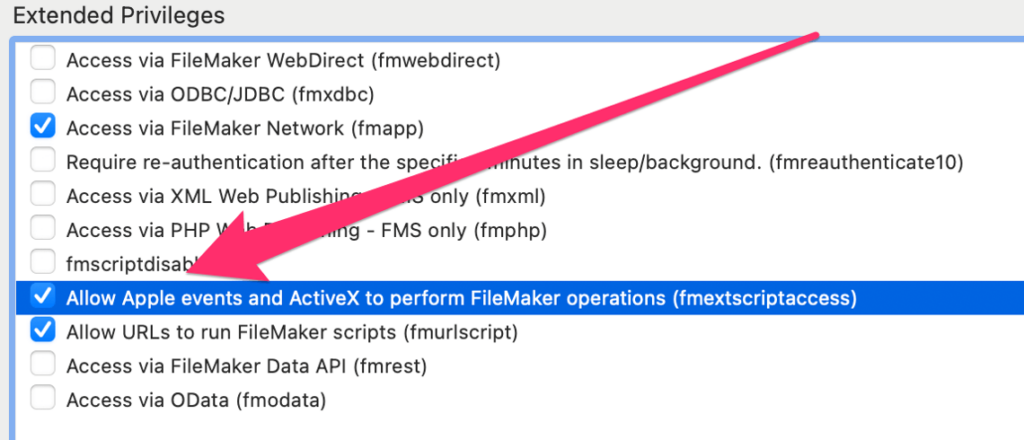
There is one other security-related behavior to keep in mind. If we set up a privilege set as “Editing Only” or “Minimum,” the “New Window” menu item will be disabled. But, as noted previously, a layout will open in a new window if the Option key (Alt on Windows) is held down. This effectively overrides the security setting for that privilege.
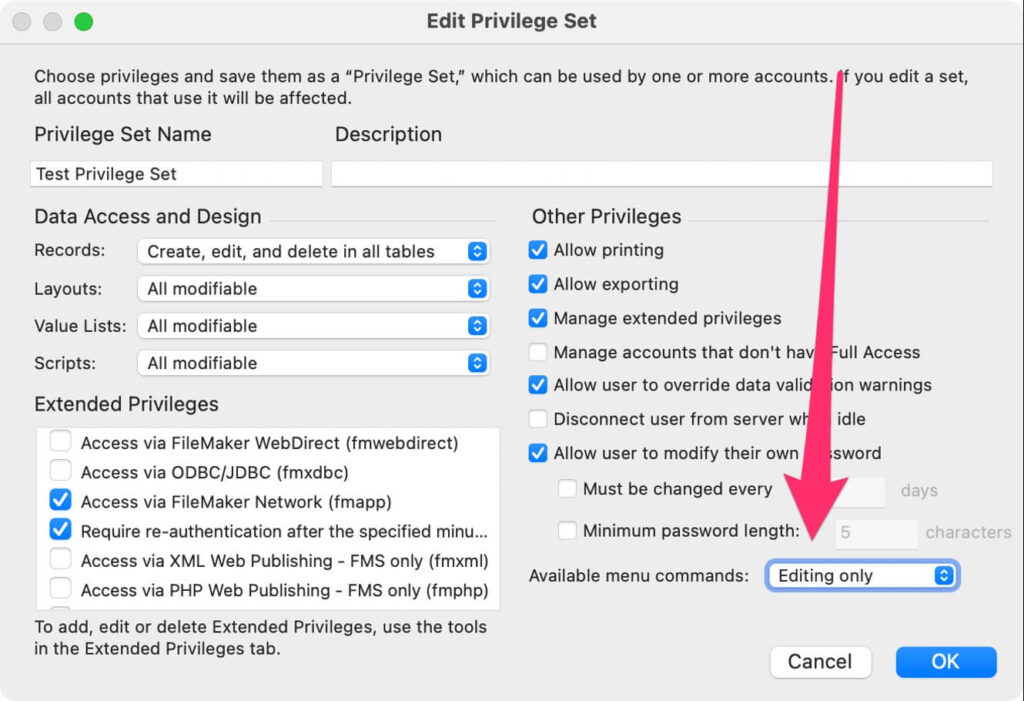
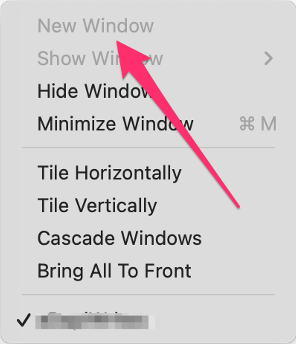
Next Steps
Not everyone is amenable to using keyboard shortcuts or typing commands to run actions. For those of us who are, the “open quickly” improvements will provide a big boost to our UX and DevEx. If you haven’t used it yet, give it a try – we think you’ll grow to like it.
If you have any other questions about FileMaker 2024 or would like to talk to one of our FileMaker consultants about enhancing your application, contact our team.