If you were at Engage 2025 back in March or have watched the keynote recording, you will have walked away with the understanding that AI is here and knocking on our doors.
This new release of the FileMaker platform has a lot of AI-related features and clearly demonstrates Claris’ intent to continue down this path.
As always in these Executive Summaries, I do not aim to give an exhaustive list of all the features, but rather I will highlight what we at Soliant think are the most relevant and interesting and provide you with some background context for why we think that. So more of the why and less of the what and how. There are a lot of links to more detailed blog posts in each section.
Table of Contents
- FileMaker 2025 = FileMaker 22.0.1
- AI
- The Solution Update Tool
- FileMaker Pro
- Version and OS compatibility
- JSON performance improvement
- SQL Updates
- Replace Field Contents without triggering auto-enter options
- Found Set: getting a list of IDs and rebuilding a found set from a list
- Extract text from PDFs
- Retrieve the contents of Value Lists
- Code folding
- macOS UI refresh
- Webviewer Entra ID Login
- Miscellaneous
- FileMaker Server
- FileMaker Go
- Conclusion
FileMaker 2025 = FileMaker 22.0.1
Let’s get this out of the way first. We won’t mention the FileMaker 2025 marketing name again. When talking about versions of FileMaker Pro, Go or Server we will always want to know the exact version and not the general name that will cover multiple different versions.
FileMaker 2024, for instance, spans versions 21.0.1, 21.0.2, 21.1.1, 21.1.3, 21.1.4 and 21.1.5 each with different patches, features and behaviors. We need to be precise otherwise we may not be on the same page about what exactly we are talking about.
So, we are discussing FileMaker 22.0.1 here.
AI
A(P)I
If there is one thing to remember about how you can integrate your FileMaker solution with an AI provider, it’s this:
It’s just an API call.
The new script steps that have been added to FileMaker 21 and now 22 are wrappers around cURL calls just like the Insert From URL script step is.
This is an important principle because it means that if there are some AI features out there that you would love to integrate with but that are not covered by the new script steps: you can still make use of it by reading the API documentation and crafting the proper Insert From URL cURL options. Because:
It’s just an API call.
Since most of you have been integrating with APIs for some time now, it’s helpful to remember that at the core, incorporating AI into your applications isn’t as mysterious as it seems.
Provider choices
Our stance on AI is that we will always prioritize security, privacy, and cost control. If we can avoid sending data and intellectual property (like your solution’s schema) to a commercial provider we will. (https://www.soliantconsulting.com/blog/ethical-ai-guidelines/).
And the security angle is very real. Witness this recent attack vector on CoPilot (https://www.aim.security/lp/aim-labs-echoleak-blogpost)
For us, that rules out the baked-in commercial provider choices that FileMaker supports: Cohere, OpenAI or Anthropic.
While we are not dogmatic about this, we prioritize privacy and security default option first and only consider moving away from that position under careful consideration. The AI landscape is moving too quickly to be confident that any provider is able to uphold high standards of privacy and security or to predict how their data can might be affected by legal proceedings. (https://arstechnica.com/tech-policy/2025/06/openai-confronts-user-panic-over-court-ordered-retention-of-chatgpt-logs/)
Our message here is to not consider commercial providers as your first option, even when it might be the easiest.

Your remaining choice then is to use the Custom provider, which really means anything that is OpenAI compatible and can be reached through normal REST API calls on an HTTPS endpoint. That includes hosting your own Large Language Models and being in full control. This is not new of course. You have the same basic choice with FileMaker 21.0 and later, and your FileMaker Server comes with instructions on how to set up a Python FastAPI-based microservice to host the models you want to work with. You may have seen me demonstrate this live at a Claris webinar: AI on your terms – using local LLMs with Claris FileMaker and Claris Community Live and I have written about it here.
If you prefer not to use Python, you can certainly create your own microservice in NodeJS or any other tech stack – remember, calls to an AI model are just API calls.d
And there are other pre-built tools like LM Studio, Ollama, Jane and a slew of other ones that allow you to deploy your own models.
I will circle back to this momentarily. But first:
New Capabilities in FileMaker 2025
Among the new AI capabilities that FileMaker 22.0 brings to table are:
- enhanced semantic for querying images
- natural language queries for searching on fields or have it generate a SQL queries, and
- the generic script step “Generate response from model” = that can be used for chat interactions with a model.
Under the hood there is now support for a third type of model that makes this possible: we already had the Text and Image embedding models which can be used for chats and for making Retrieval Augmented Generation calls.
Because models do not always have the context of your specific business knowledge and are trained on general datasets, the results they return can be misleading or too generic. Now you can now also add your own knowledge to a model for greater accuracy and fewer hallucinations.
You can do this in one of two ways:
- Fine-tuning a model

When you fine-tune a model by adding your own dataset, you are creating a new model that starts with a base model but is then further trained on your proprietary data. However, preparing your data so that it is relevant for the training process and also for verifying the results is not a simple undertaking and requires a specific skillset. It’s likely that you will find more traction with the following approach:
- Retrieval Augmented Generation (RAG)

Unlike fine-tuning a model, using RAG doesn’t alter the base model, it just points it at additional external resources. You provide these resources as text or PDFs which get indexed for use by your AI server.
For most of us, using RAG will be easier than fine-tuning a model because it requires less knowledge on how models work, and it requires less computational power from your AI server. RAG also gives you more flexibility in adding and removing the additional data.
But you’re not limited to configuring your model’s dataset: you can also configure its Prompt Templates. These are instructions to the model on how it should frame its response. Since not all your users are going to be adept at providing meaningful prompts, you – as the developer – can add those automatically to each AI call.


Deployment Choices
With all these options in mind, as you consider how to add AI functionality to your solutions, you have some crucial deployment options to evaluate and choose among.
As mentioned above, our default position is to deploy in such a way that we maintain control over the security and privacy of all data and intellectual property.
Deploying a local Large Language Model (LLM) is now easier since the admin console will do the installation for you through its new AI Services tab.

Instead, use the FileMaker Server installer to deploy your LLMs on a separate machine that has the horsepower to run your models, using this machine strictly as an AI server, not as a FileMaker Server. It should have sufficient GPU (Graphics Processing Unit) power and plenty of memory.
Trying to run LLMs on your primary FileMaker Server will lead to extremely poor performance and eventual server crashes as your server runs out of memory. For example, here is the memory use of my test AI server, under very moderate load, with 3 models loaded (one for text embedding, one for image embedding and one for text generation):
| Physical Memory: | 128.00 GB |
| Memory Used: | 82.27 GB |
| Cached Files: | 43.14 GB |
| Swap Used: | 0 bytes |
In addition, an AI server needs completely different hardware specs than a FileMaker Server; you want an environment that can leverage the increased parallel processing provided by GPUs rather than the relatively sequential processing provided by CPUs. While there are CPU-compatible models, they will always underperform compared to models that can take advantage of the Graphical Processing Unit cores.
We will talk more about the resources required later in this document and in separate follow-up blog posts to guide you through your choices for deploying LLMs securely and with performance.
Claris has added a feature flag that allows you to disable the AI Services functionality and UI on your main FileMaker Server.
It is described in this new Knowledge Base article: https://support.claris.com/s/answerview?anum=000048414&language=en_US
That article also contains a white paper that lists a lot of considerations for running your own AI Server. That white paper is based on a lot of testing by us at Soliant and our counterparts at Proof+Geist and Transforming Digital, with a lot of input from the Claris Engineers. I consider it a mandatory read because it also covers a lot of basics about AI models and concepts.
The performance requirements can be difficult to gauge because there will be activities that need a LOT of horsepower, for instance when you are embedding all your pictures or data, or when you are fine-tuning a model or adding data to a RAG space. But then periods of time that you need a lot less expensive horsepower for normal queries and chats.
The path of choices to consider when running your own AI server is going to be something like this:
- Your own on-prem hardware
- Your own cloud-hosted instance
- Using a serverless deployment such as AWS Bedrock where you still maintain control over your data and IP but can take advantage of the ability to automatically scale when you need the power
For us, it is very clear that a serverless option is the most flexible option and will become our preferred deployment choice.
MCP Server?
A Model Context Protocol server enables AI models to do the next thing you’d expect in an API-driven workflow: it can not only give you answers but can also execute predefined actions or tasks. That is, it has agency, which is the difference between Generative AI and Agentic AI, the next big wave of AI functionality.
Consider conversation with your solution:
You: Give me a list of all clients that have not bought something from us in the last quarter.
Your solution: Here is the list you asked for: …
You: Omit Acme Corp from that list and craft a thoughtful email message for each of those, referring to some of their past messages and mentioning our current promotions.
Your solution: Here is a draft email message for your review…
(You go through some iterations to tweak the email)
You: Send this email under my name and CC the appropriate salesperson assigned to each of these clients.
The first parts of this conversation are all Generative AI, but the last part is Agentic AI where the task it executes is sending the email.
FileMaker Server is not an MCP server in the sense that you cannot use it to define Agentic workflows and tasks, but this does not mean that you are out of luck. There are a variety of tools out there that can function as an MCP server. The actions performed by these tools can be defined as OData API calls to your FileMaker Server. This allows you to send data to your solution, retrieve data from it, and run scripts – all the things you’d want an AI agent to be able to do.
Why is this important? It means that your data is not siloed in your FileMaker solution; it is available as a first-class citizen in any AI-based workflows that you care to construct.
Need for new skills
When a model returns a response to you, how do you know that the data is accurate? In the fictional conversation above, how do I know that the list of clients is correct?
That’s where AI verification comes in. As we evaluate models for use in our solutions, we will need a way to test for and verify accuracy. This is going to become a critical skill.
Similarly, we will need to master the dark art of Prompt Engineering to guide the AI model to deliver relevant and accurate results. Well-engineered prompts with detailed instructions and specific context are critical. For instance, prompts allow you to explain the format of the data that users can provide to it, to specify the format that returned data should follow, and so on. This is not a skill that end users will have and nor should we expect them to acquire that skill. It is our responsibility as developers to craft those prompts effectively.
In addition to AI verification and Prompt Engineering there is also a Data Readiness skill. Most solutions will have data that is in varying stages of cleanliness or uniformity, and it will take some work to get it ready to answer the AI-based questions you want to throw at it to get the accurate results you will want.
On the deployment side too, we will need to understand how AI servers work and how they use resources so that we can guide our clients to the best possible secure and private infrastructure choices.
The Solution Update Tool in FileMaker 2025
The Solution Update Tool, or Patch Tool as it is often referred to, is a command line tool that allows you to apply schema patches to a file to add, remove, or modify schema elements such as tables and fields, scripts, layouts and so on.
The tool itself is not new, but this release brings us a lot closer to full coverage of all schema elements. It is not quite complete, but I still wanted to mention it here in the order of features because of how critical this tool is for the future. When it is finally complete, it will allow us to more fully automate our solutions’ lifecycles.
The patch files, which contain instructions regarding what about the solution needs to be changed or repaired, are written in XML. They are generated by comparing the Save-as-XML output from your development file and your production file, and then describing in XML the actions that the patch tool needs to make to resolve the difference in schema between the two versions of your solution. Since it operates on the command line, the Solution Update Tool can easily be incorporated into an automated workflow, just as we now can do with the data migration tool.
Since the patch files will be small, we can store them in our preferred version control system, becoming more compliant with the workflows that companies typically establish for other platforms and coding environments.
Since it’s similar to the Save-as-XML output, the grammar for the patch files will be well understood. Imagine a future where we can write code in our preferred IDEs and have AI translate it into the FileMaker XML equivalent, producing XML files to feed to the Patch Tool. This alone would unlock all the AI power that already exists in those IDEs and that we as FileMaker developers would just inherit.
We are hoping that this tool will be upgraded even more in upcoming sub-releases so that we can finally bless it for production use.
For more details, see this blog post by Mislav Kos:
Using FMUpgradeTool to Patch FileMaker Apps
In lockstep with the Solution Upgrade Tool, some changes were made to the Save as XML output which serves as the basis for the tool.
For more details see this blog post by Mislav Kos:
FileMaker 22 Save as XML (SaXML) Updates
Related to this, all command line tools – FMDataMigration, FMDeveloperTool, and FMUpgradeTool – can now support plugins, so that using these tools does not introduce broken references in your solution to plugin function calls.
FileMaker Pro
The items I touch on below are in rough order of importance (at least in my opinion) and have links to more detailed blog posts to dive deeper into the technical nitty gritty.
Version and OS compatibility
With FileMaker Pro 22.0 you can connect to FileMaker Server running 21.0., 21.1.x and 22.0.
This is largely in line with Claris’ End of Support policy that states that FileMaker 2024 (aka 21.0.1 and up to 21.1.5) are still supported until June 2026, but anything older than 21.0 is already out of support.
Your client OS must be Windows 10 or 11 and macOS 14 (Sonoma) or 15 (Sequoia).
Keep both facts (connectivity to FileMaker Server and OS compatibility) in mind as you plan your rollout of FileMaker Pro to your clients.
To summarize:
| FileMaker Server 22.0.1 | 22.x, 21.x | |
| FileMaker Pro 22.0.1 | 22.x, 21.x | |
| FileMaker Cloud 2.22.01 | 22.x, 21.x | |
New with 22 is that you can use upgrade-in-place for major versions of FileMaker Pro and not just point-releases within a major version so your rollout may be easier than it has been.
JSON performance improvement in FileMaker 2025
Parsing JSON has become a critical skill for all FileMaker developers given that JSON is the lingua franca of all integrations and even has become the standard format for passing information around between internal scripts inside a FileMaker solution.
Along the way we’ve discovered that you needed to factor in how FileMaker cached the JSON that you were manipulating. Using a parsing approach that required FileMaker to frequently re-build its cached JSON object could lead to poor performance.
That problem goes away with new under-the-hood behavior and more explicit control available to developers. You will find the details here with some practical examples: FileMaker 22 JSON Performance Optimizations
SQL Updates
If you make use of a lot of SQL, and certainly if you have a lot of ODBC and JDBC connections to your FileMaker solution, I highly recommend testing your solution ahead of upgrading your clients or server since there are substantial changes under the hood.
Some changes here apply to everywhere you can use SQL: the ExecuteSQL() functions, external xDBC access to a FileMaker solution and the SQL capabilities of the OData API.
- FETCH NEXT statements
- Use of the INTERVAL function for date and time calls
- Better support for Unicode
For access from the outside through the ODBC/JDBC drivers and the OData API, now you can also:
- Create a table with container fields with secure external storage and the new-ish “fewer folder” options
- Rename a table or a field
And remember with great power comes great responsibility. SQL statements can easily wreak havoc in your solution so wield the power carefully and with sufficient testing
Replace Field Contents without triggering auto-enter options
Sometimes you want to do a bulk update on a set of records, but you do not want the auto-enter modification timestamp or user to be updated as well. You can now choose whether these auto-enter fields should or should not fire when you use Replace Field Contents.
This new feature is only available in the scripted version, not when you run this action manually.
For example, you might need to add a field during a go-live, populating that field across all records, while preserving the original pre-deployment modification timestamp and owner of the record.
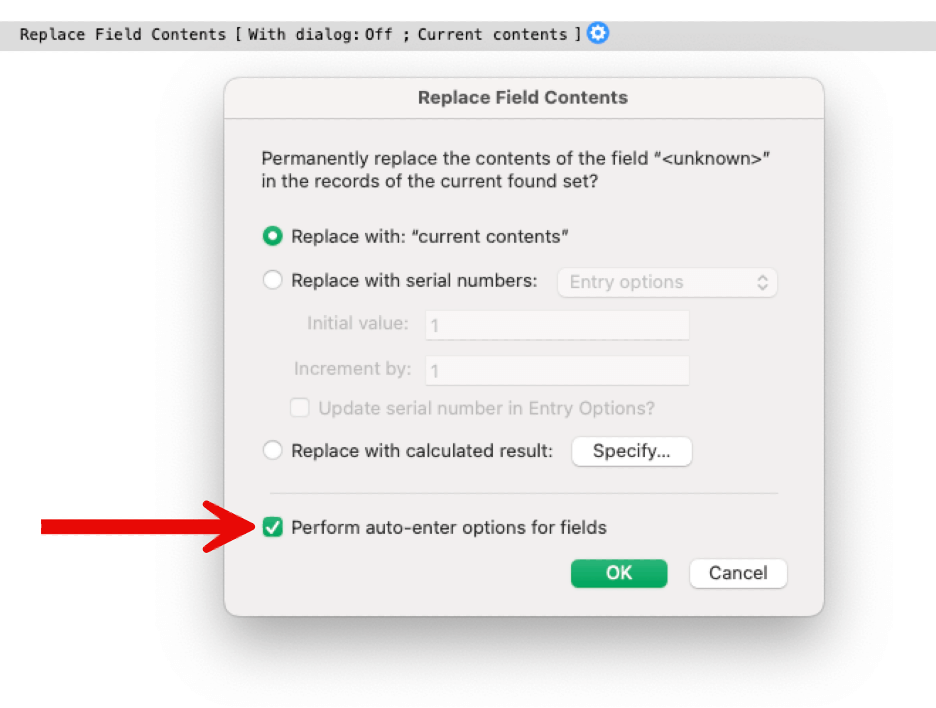
Found Set: getting a list of IDs and rebuilding a found set from a list
At first blush, this may seem like something you can already do. For instance, there is a summary field option for ListOf, and you can use Go To Related Record script step to rebuild a found set.
Two new features make this a lot easier with a new function named GetRecordIDsFromFoundSet () and a new script step Go To List of Records. There is some true power here in both the formats of the lists that are supported and their ability to efficiently deal with ranges of IDs.
In our testing, we have found this to be quite performant – and it doesn’t require us to add the overhead of summary ListOf fields.
Read all about it here:
Capturing and Recreating Found Sets in FileMaker 2025
Extract text from PDFs
With the new GetTextFromPDF() function you can extract text from a PDF stored in a container field.
This is a powerful feature that speaks for itself. When more accuracy is needed, or when you want to offload the processing of many documents to spare your FileMaker solution all that computational load, consider doing this through an integration like AWS Textract.
Retrieve the contents of Value Lists
Yes, you can already do this with the design functions ValueListNames() and ValueListItems(). But now you can get this information by querying FileMaker’s internal meta tables using ExecuteSQL().

Another query lets you extract the values from a given value list. Note that this doesn’t work for value lists based on related fields.
Code folding
In the script workspace you can use collapse or expand blocks of code to more easily focus on the parts of the script that need your attention. That applies to such code constructs like IF… END IF blocks or LOOP…END LOOP.
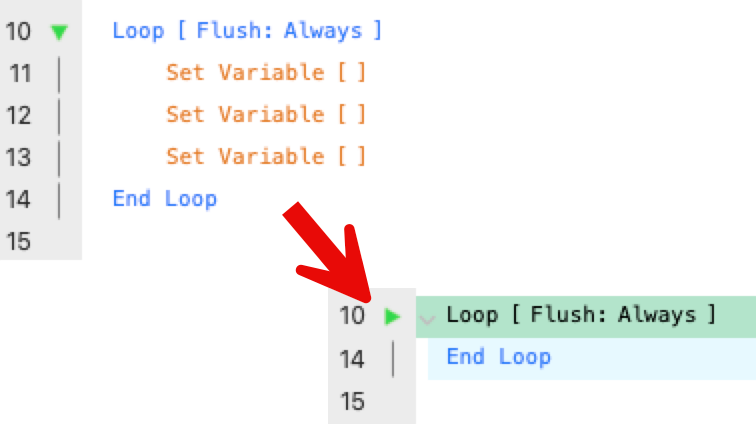
macOS UI refresh
While this is only relevant to users on macOS, it’s important to highlight that parts of the FileMaker Pro UI will look different between Windows and macOS.
This applies specifically to the launch center, the layout-mode panels and the Table View where you can leverage the System appearance as a new option.
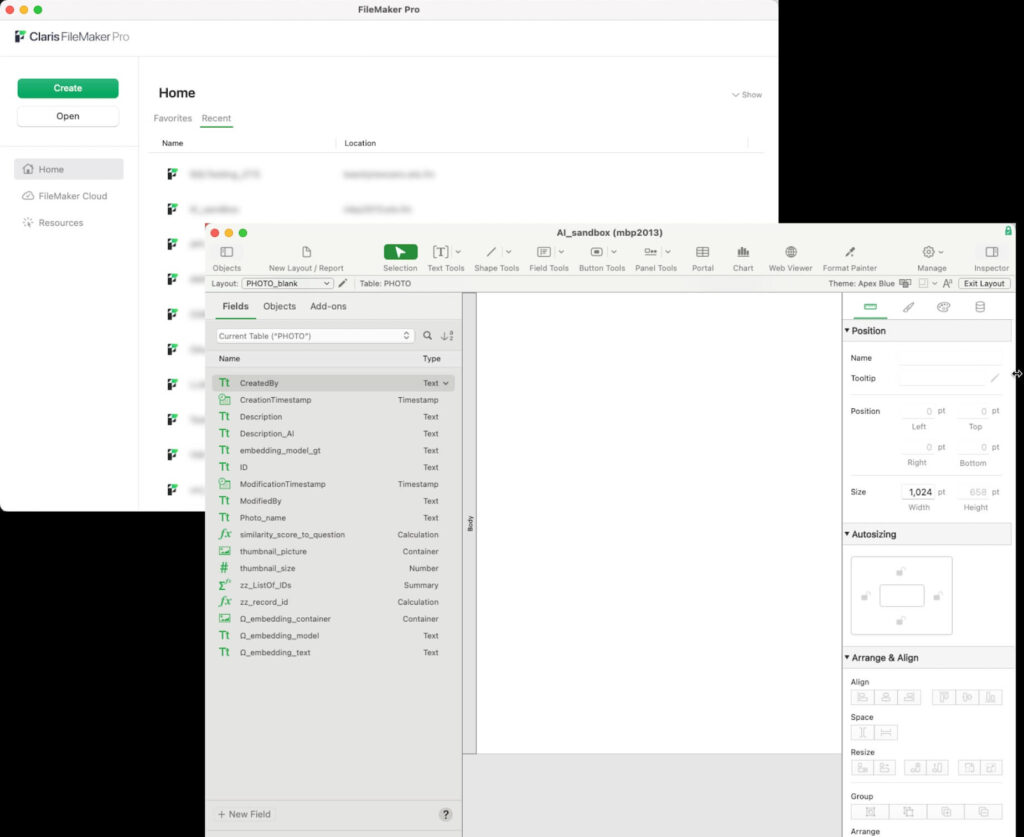
Webviewer Entra ID Login
If your Windows users are already logged into Entra ID (Azure AD) with their default browser, then the webviewer in FM will recognize this and not require that your users log in again inside the webviewer with the same Entra ID credentials.
On Windows, this makes the integration between FileMaker and the rest of the user’s environment more seamless. For Windows users.
Miscellaneous
The following figure largely in the realm of Quality of Life for developers:
- Custom functions can be organized into folders, helping with managing long lists of custom functions and grouping them in meaningful collections. However, this means that we lose some functionality such as the ability to sort.
- Tables can have comments, similar to field comments.
- You can decide whether a layout is updated when you change things such as field names (for example, field labels being updated to match an updated field name).
- You can add objects to an existing group of layout objects.
- The Account script steps can create accounts for External Authentication purposes.
- In the Manage Database window, when you look at a list of fields, you can see the data type of a calculation field.
- The Insert Text script step is limited to 250 million characters, instead of the previous 30,000 characters. We use this script step frequently to set the HMTL/CSS/JS source code for a web viewer, and will no longer need to break up the code into chunks of 30K characters.
FileMaker Server
Version and OS compatibility
FileMaker Server 22.0 allows FileMaker Pro and Go clients running 21.0., 21.1.x and 22.0.
And your server OS needs to be Windows 2019 or 2022, macOS 14 (Sonoma) or 15 (Sequoia), and if you prefer Linux: Ubuntu 22.04 LTS or 24.04 LTS.
What’s new here is that Ubuntu 20.04 LTS drops off and that currently this version of FileMaker Server does not yet support the newer Windows Server 2025, but we expect that support to be added shortly.
The previous version of FileMaker Server still supported outdated clients as old as 19.4.2, but this new version does not. Watch out people using unsupported clients as you roll out updates to your FileMaker Server. You can use the Access.log to check if you have users connecting with older versions of FileMaker Pro or Go.
AI Services
In the Admin Console you will find a new tab named AI Services. As mentioned earlier in the AI section of this document, this is in essence a wrapper around the same Python-based microservice that you have available in FileMaker Server 21.x, but that previously you had to install manually.
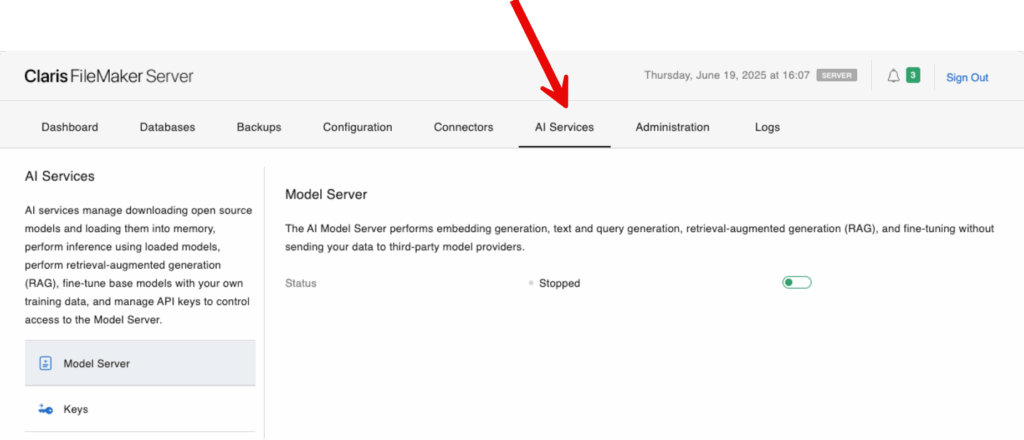
Enabling this will install the Python microservice and will download and load the preconfigured LLM models and load them into memory
It is CRITICALLY important that you do NOT enable this on your FileMaker Server.
AI operations require a lot of RAM, over and beyond what a FileMaker Server normally has installed, and the extra load will cause crashes. The computational requirements are such that they will leave absolutely no room for FileMaker Server’s normal tasks.
Think of AI Services as you would of a WebDirect secondary server. Use the FileMaker Server installer on a machine specifically built for the purpose of running LLM models and only enable the AI Services on that machine without hosting any FileMaker files.
After you enable the services and the Python microservice is installed it will be reachable through a normal HTTPS endpoint that uses the DNS name of your server. (Remember, all AI calls are just API calls!).
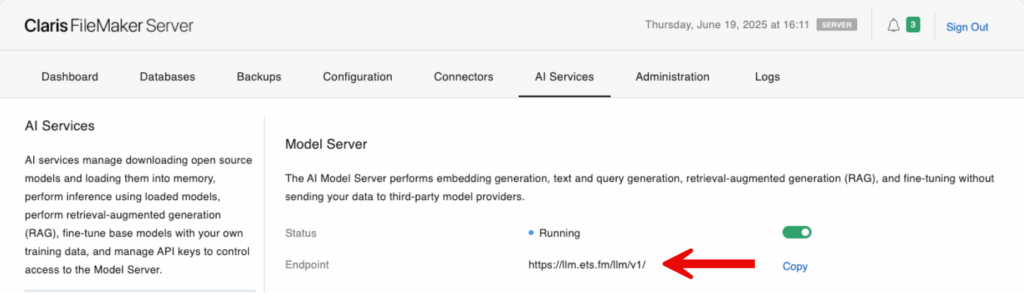
And in your FileMaker script, you use that URL in the Configure AI Account script step:

There is no connection between the AI Services worker server and your main FileMaker Server. The admin console here just serves as a UI wrapper around that Python microservice.
The AI services server is not a FileMaker Server. But it looks like one so it will be easy to make mistakes thinking that is.
Future versions of FileMaker Server’s installer will likely provide the option of installing a primary or secondary server, similar to the options for FileMaker Webdirect.
Dispatch Queue for FMSE scripts in FileMaker 2025
Starting with FileMaker Server 21.1.3, Claris changed the behavior of how the FMSE script engine handles simultaneous script sessions.
The FMSE script engine is one of three script engines and is the one responsible for handling scheduled scripts, scripts executed through Perform Script on Server, and scripts from OData API calls.
This change in behavior introduced a queue: when the maximum number of running scripts is reached, new sessions are put on a queue and must wait their turn before being executed. This behaves differently than what we are used to with the maximum number of PSoS sessions (100 default) that FileMaker Server has always had. In this case, scripts beyond the threshold will simply fail.
For full details on this change in 21.1.3, 4 and 5 – go here:
New Server-side Limits in FileMaker Server 21.1.3 and 21.1.4
And for context: the other two server-side script engines (WPE for WebDirect and the old XML API, DAPI for the Data API) and these are not affected by the new queueing behavior.
The queue threshold was set to only 5 in 21.1.3 and then was bumped up to 50 in 21.1.4 and 21.1.5, but both values were hard-coded. Now in FileMaker Server 22.0.1 you can adjust that value through the admin console and the admin API.
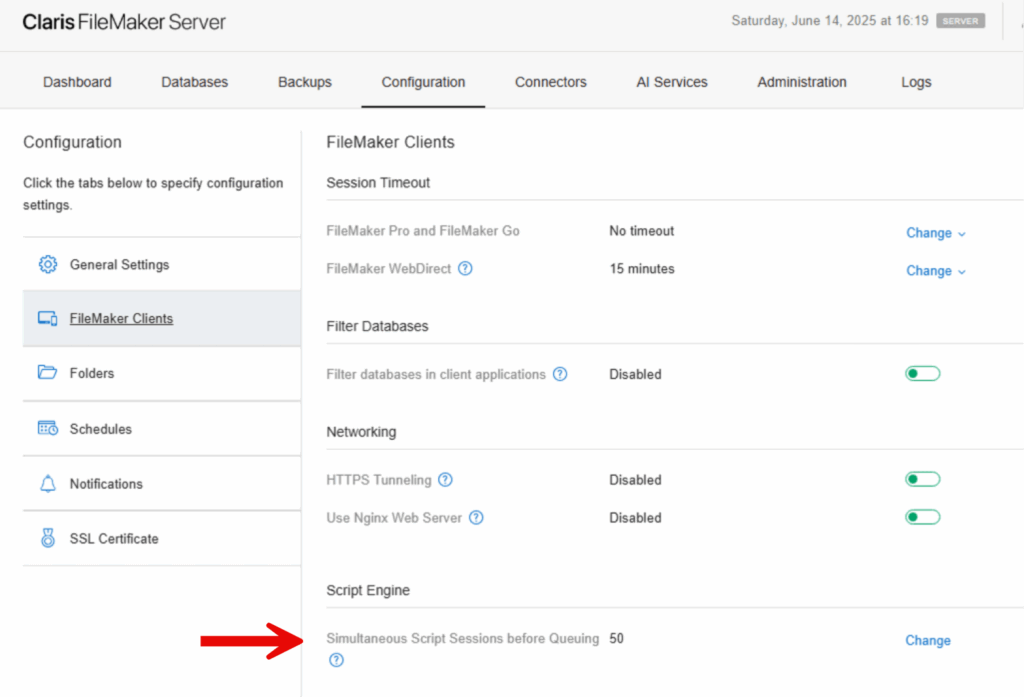
Note that this is a Windows-only configuration option. FileMaker Server on macOS and Linux also use a dispatch queue but the operating system handles that very differently than on Windows and there is no option to configure it. Because of this you will not see the admin console configuration for your macOS and Linux FileMaker Servers.
OData API
While not part of the FileMaker 22.0 release messaging from Claris, I do want to draw attention to something that Claris has been saying for a while: the Data API will be deprecated at some point in favor of the OData API. This means that most new functionality will be developed for the OData API and not the Data API. If you are not already using or investigating the OData API, this is a good time to start.
Earlier I mentioned that the underlying SQL engine that is also used by the OData API has been updated. If you use the SQL query functionality in your OData API calls be sure to run some tests to make sure that everything continues to work as expected.
In addition to some smaller changes (e.g., the ability to set a file name for binaries you upload to a container, and getting value list information by calling the metadata endpoint), the OData API is updated significantly with new aggregate functions:
- $apply
- “as” keyword
- “in” keyword
- sum
- min
- max
- average
- countdistinct
- groupby
These are standard OData functions so you can find a lot of relevant information on them here: OData Extension for Data Aggregation Version 4.0
Let’s Encrypt
Your FileMaker Server must have a custom SSL certificate. See here for what I’ve written about this in the past:
FileMaker SSL Certificates in Depth
Besides the obvious security benefit, you will find that more and more functionality just won’t work anymore if you don’t have an SSL certificate deployed.
SSL certificates are cheap, but if you want free, Claris has supported Let’s Encrypt certificates since 21.0.1, but only on macOS and Ubuntu. Now they supported on Windows as well. Now it is also supported on Windows.
In addition, you can conveniently request a Let’s Encrypt certificate from the Admin Console or the Admin API immediately after installation. As soon as you log into a freshly installed FileMaker Server you will see the following option:
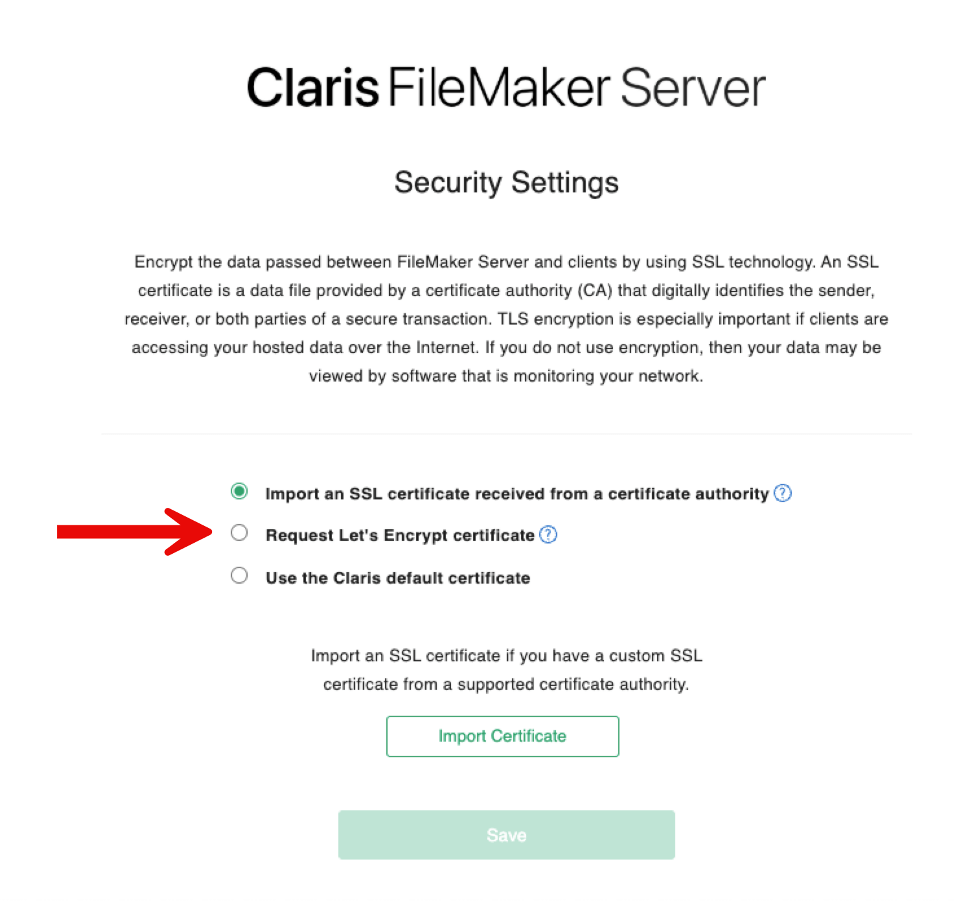
And later you can initiate the process from the Configuration tab:
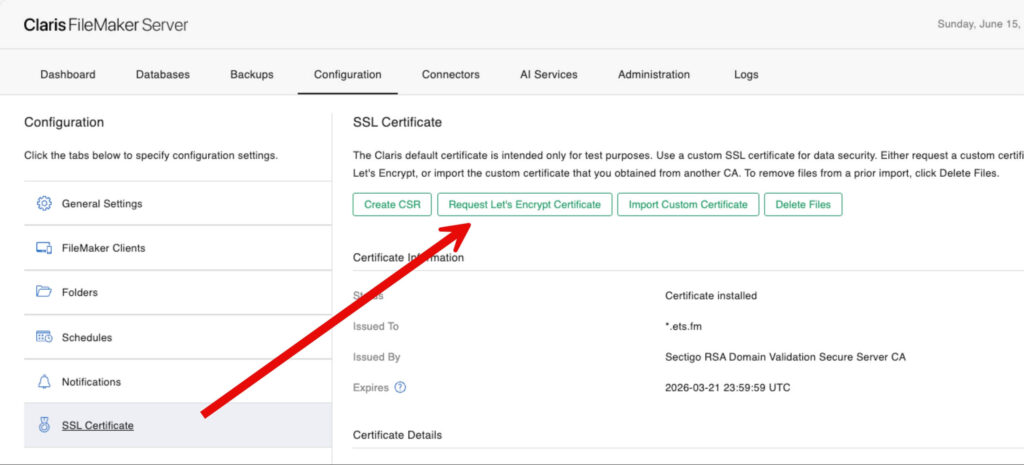
Or from the Admin API:
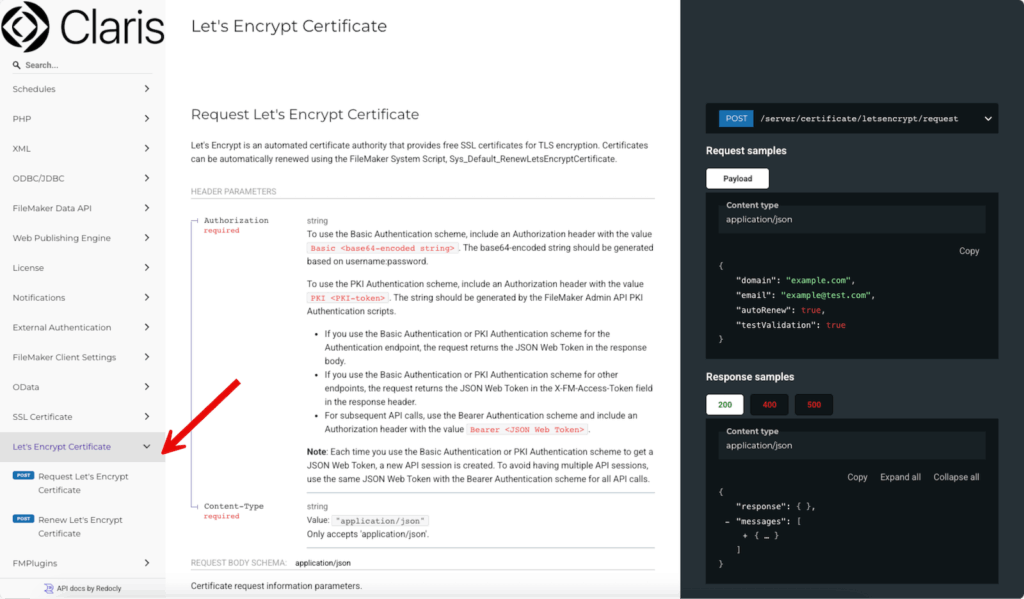
Nginx on Windows without HTTPS tunneling
FileMaker Server on Windows has always used the native Windows IIS web server. This still is the default.
If you chose to use the HTTPS Tunneling feature that was added to Windows with version 21.1 (it had already been available on Ubuntu since version 20.3.1), this caused Nginx to be installed as a replacement web server, which was then used for all FileMaker Server functionality including WebDirect. This was often a good thing, given that Nginx can be a more performant web server.
Now you have the option to install Nginx for use with WebDirect, even if you do not want to use the HTTPS Tunneling feature.
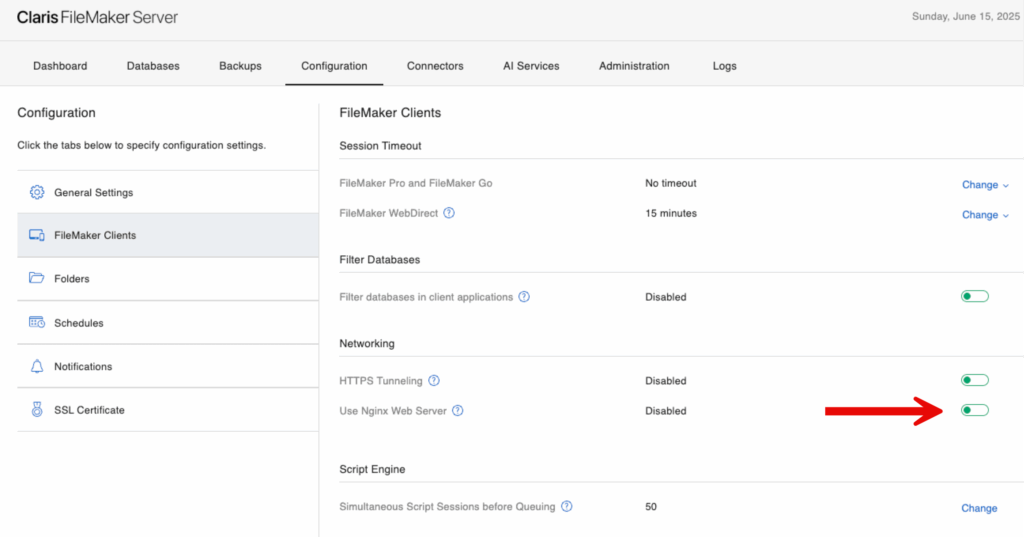
Note that this is a Windows-only configuration option. If you are running FileMaker Server on Linux then it is already using Nginx. The option is not available on macOS.
WebDirect in FileMaker 2025
One of biggest annoyances with using WebDirect has been unexpected behavior when users clicked the browser’s back button. The user expected to go back to the layout they were last on, but instead, their entire WebDirect session was disconnected.
Now, when your user clicks the back button, they see the following warning, helping to prevent them from losing their session.
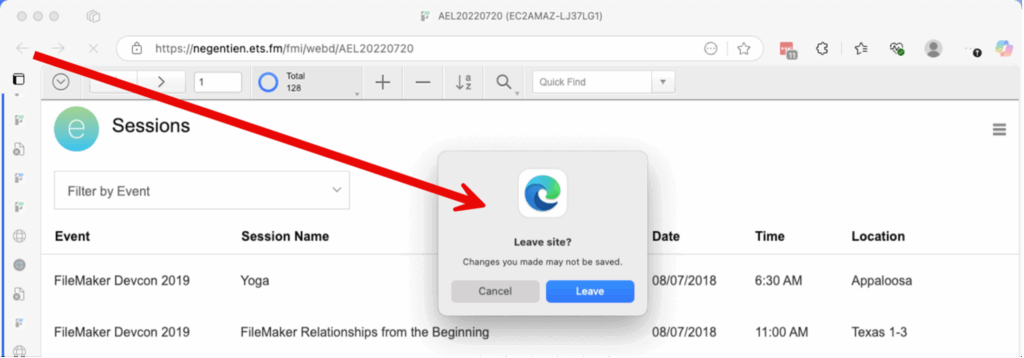
For some time now, we’ve been able to specify a custom home URL for FileMaker WebDirect. This causes your users to return to a specific web page when they log out of your WebDirect solution. Until now, this involved creating a specific XML config file, but the functionality is now a convenient configuration option in the admin console and the Admin API.
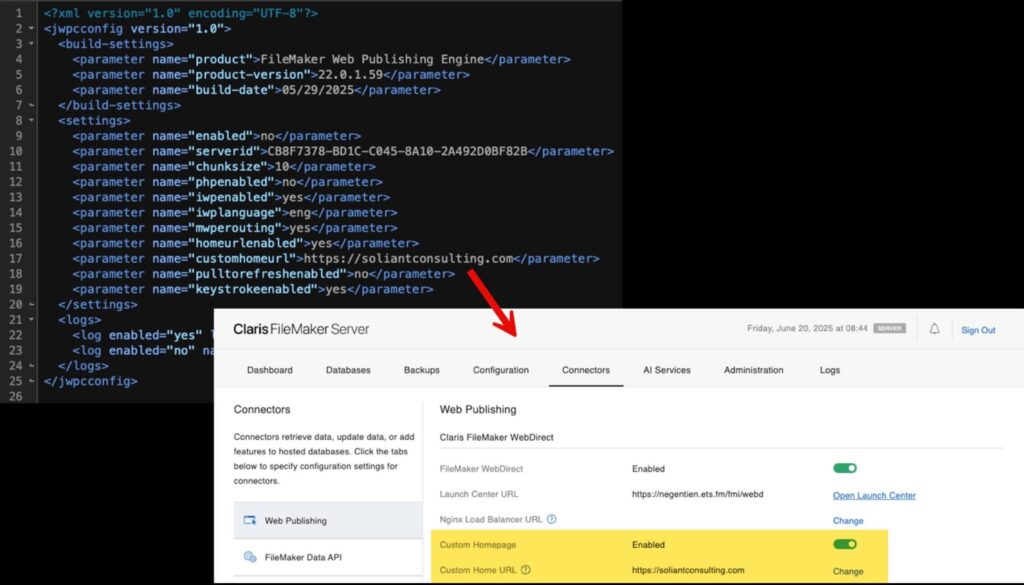
Changing this setting requires a FileMaker Server restart, so plan accordingly. A use case for the home URL setting is shown in my blog post on seamlessly logging into WebDirect without going through the WebDirect landing page or the normal WebDirect file login dialog: https://www.soliantconsulting.com/blog/seamless-oauth-login-webdirect-website/
In FileMaker Pro, you have been able to disable the context menu for interactive container fields (when the users right-click into a container field that holds an interactive PDF).

This setting is now also honored in WebDirect as well as FileMaker Pro.
Also related to the context menu, copy and paste are now available in editable fields.
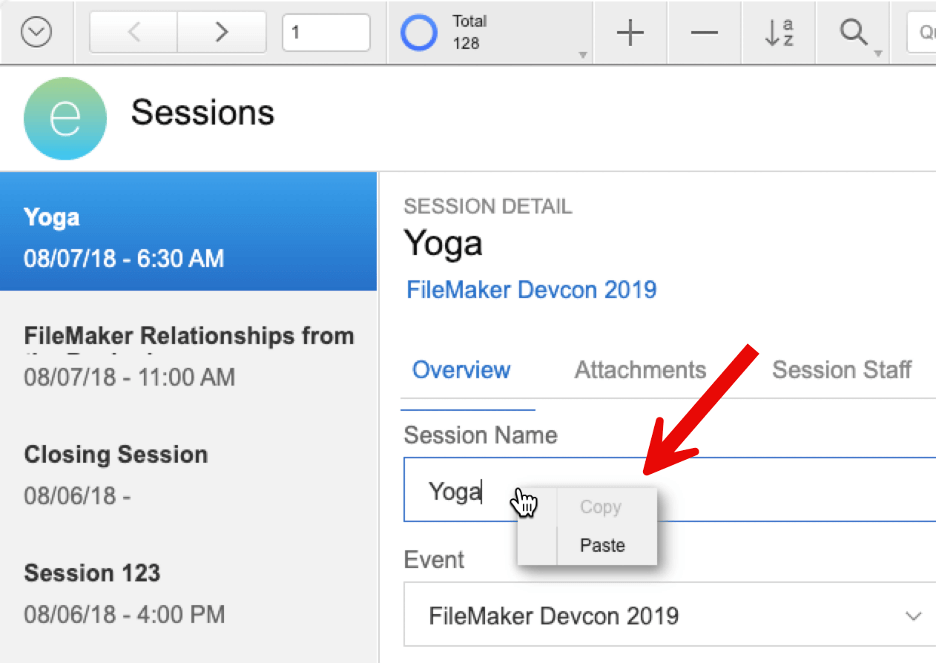
Miscellaneous
Server-side AI semantic search
If your solution uses AI semantic search, then all searches will be executed server-side automatically. That was already true in FileMaker Server 21.x, but in 22.0.1 this will also happen when the target field is a related field.
Manually flush FileMaker Server cache
FileMaker Server continuously inspects its database cache for incoming changes from clients that have not yet been written to the disk, and it is very efficient at it.
You are now given extra control over this with a new option in the Admin Console, either for all files or single files, where you can flush any cached unsaved data to the disk.
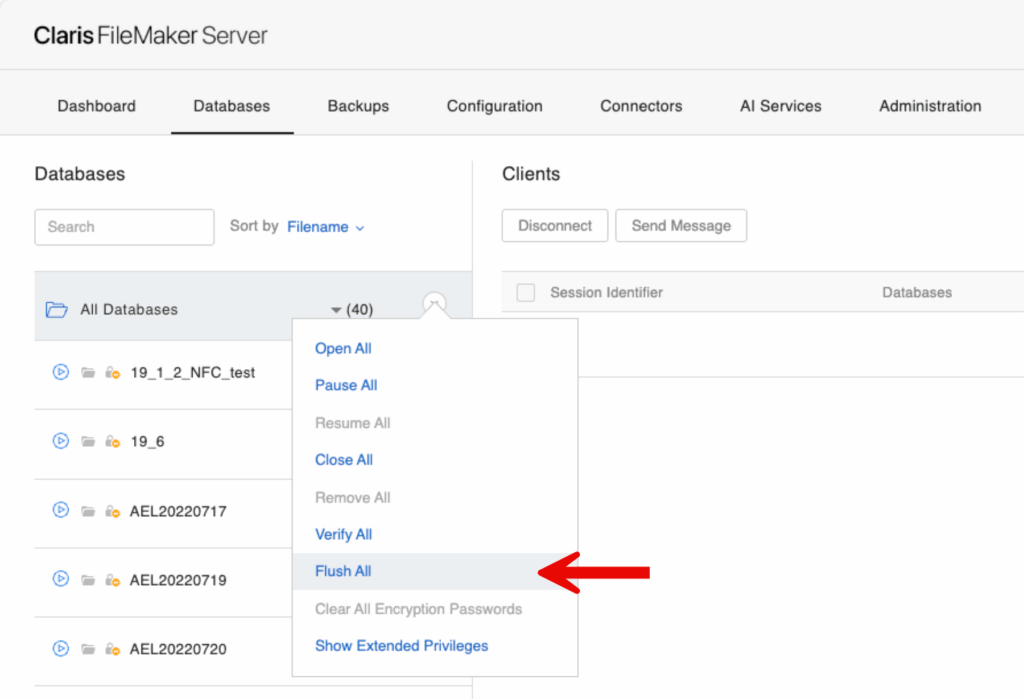
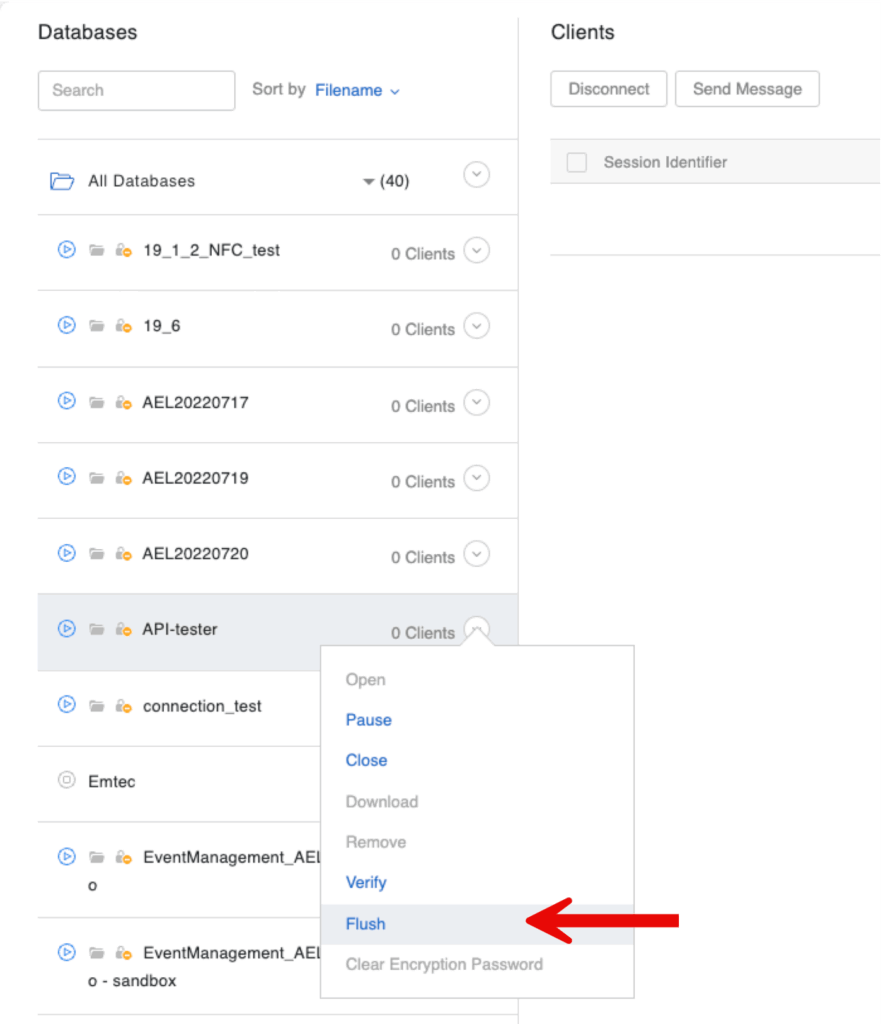
And you can also manage this through the Admin API, for either individual files or all files.
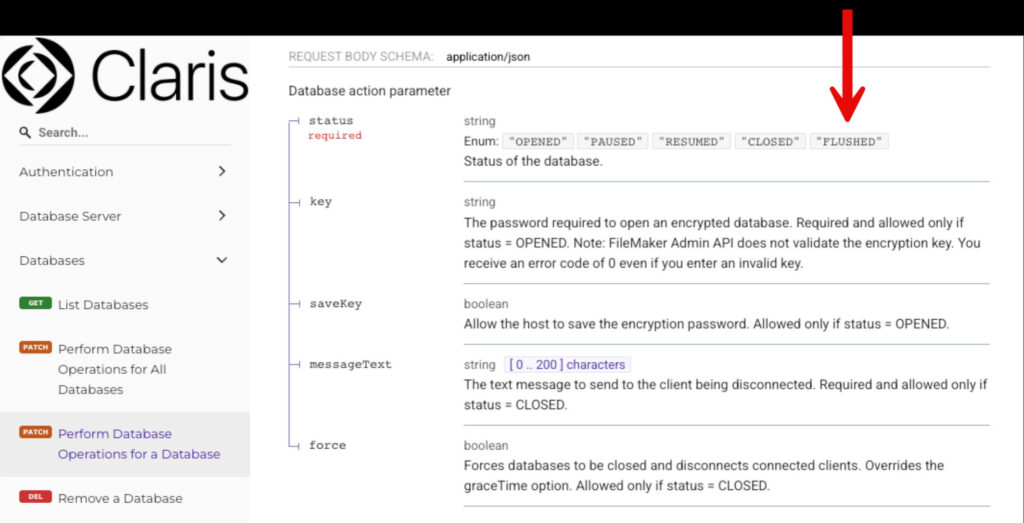
I recommend only doing this if you suspect there are problems with the cache, which you can monitor through FileMaker Server’s Stats.log “cache unsaved %” metric.
Another use case for this could be adding a step to a deployment plan where you perform this action after disconnecting all users but before closing the hosted files.
FileMaker Go
Many changes that have been made to the FileMaker Pro client also appear in FileMaker Go. Since you typically have less control over the upgrade path and timing for FileMaker Go, make sure to test this new release early.
Your users need to be on iOS / iPadOS 17 at a minimum.
Usability enhancements included in this new version of Go include the support of hover effects for all layout objects, and the support of navigation through the arrow keys and space/enter keys.
Concluding Thoughts on FileMaker 2025
There is a lot packed into this FileMaker 22.0 release.
We have been working extensively on identifying relevant AI use cases that can unlock the value of your data and do it in a way that is secure, private, and cost effective.
If you have any questions about that, or any of the other features and thoughts outlined in this executive summary, please do reach out to our team.
Excellent summary. Thanks Wim.
As always… you are a servant to many! Thank you.
Thank you for the insight. New roads ahead for sure 🙂
Did FM talk with Apple to solve ‘html content’ in AppleScript not running?
I’m not entirely sure I follow, but post the question in community.claris.com and explain in a little more detail.
Wim, so very helpful … representative of your standard of excellence!
Grateful for the write up as always! Many thanks!
In the bullet point “enhanced semantic for querying images”, the link points to ethical guidelines. Should it instead point to some howto link for querying images?
Without altering modification timestamps not working 100%. Works properly on found sets <= 500 but fails otherwise. If more, every initial blocks of 500 records will have changed the mod timestamp. Try on 1,200 records to see that the first 1,000 fail to adhere to the rule.
Hi Scott,
Can you elaborate on the “without altering modification timestamps”? Are you saying it takes changing the auto-enter to make it work reliably?