This is part of an ongoing series of Amazon Web Services (AWS) related posts.
Here is a list of other posts in this series:
- FileMaker Server on Amazon Web Services Quick Start Guide (this post)
- FileMaker Hosting Info and More Fun with Amazon Web Services
- Backups in the Cloud with AWS
If you’re looking for FileMaker hosting services, check out Soliant.cloud®.
Amazon Web Services
Amazon Web Services (AWS) are a collection of cost-effective, scalable, and reliable services that are used by some of the biggest names in tech to deliver enterprise applications. One of those services, called Elastic Cloud Compute (or EC2) allows one to create virtual servers that can be well suited for hosting a FileMaker Server for as little as free! You can’t beat that!
You can have a FileMaker Server available in just minutes by following along with our step by step guide. We will cover the use cases, associated costs, and where to go next after the guide. For now, let us start with the steps.
AWS can be intimidating for new users. You can get bogged down learning the alphabet soup of acronyms for all the various services and understanding what they are and how to use them. For now, you can forget all that and dive right in!
Quick Start Guide
Information up to date as of January 2016.
- Log into your AWS account and go to EC2 from the Services menu. If you don’t have an account, you can create one first.
- Create a new EC2 instance by clicking the Launch Instance button.
- From the list of Amazon Machine Images (AMI) select Microsoft Windows Server 2012 R2 Base.
- For this guide, we will select the t2.medium (2 core, 4 GB memory) type. The minimum requirements for FileMaker Server recommend 2 core for processors and at least 4GB of memory. Click Review and Launch.
- Adjust security group settings. Add RDP as well as HTTP and HTTPS if you intend on using WebDirect. Add a Custom Rule for Port 5003 to allow FileMaker Pro/Go traffic.
- Create key pair, name it and download the key pair. Store this in a safe place. We’ll need this in just a little bit, and hopefully won’t need to access it again.
- Click Launch Instance.
- Click Connect at the top of the list. Using the pem file you created, you can get the default password for your running instance. This is where you get the connection information needed to access your server. Make note of the settings so you can configure Remote Desktop.
- Connect with Remote Desktop. If using OS X, download Microsoft Remote Desktop from the App Store if you have not already. Once you open it, click the “New” button and enter the information noted from the previous step.
- Install FileMaker Server and configure your server. Remember to allow inbound FM traffic as needed (port 5003) in the Windows Firewall settings.
Now from your desktop, launch FileMaker Pro and connect to your new FileMaker Server. From here you should be in familiar territory, and be able to host files on your new server and connect to them like you normally would.
Optional: Add Elastic IP and associate it with the FileMaker Server instance. You can also add a DNS record, if you have a domain name service, to associate a domain name to the IP. This makes it easy to access your new server instead of getting a new IP Address every time you start your instance.
For example, if you have a domain name with GoDaddy, just add an “A” record to your DNS and give it a name like “filemaker” and enter the elastic IP you were given. Now you can get to your server by going to something like “filemaker.your-domain-name.com” instead of typing the IP address.
The Use Case for Cloud Hosted Server
There are several points to consider when buying and configuring your own server to host your software vs. virtualizing in the cloud. Cost savings can be substantial, and you have many costs to consider. These include but are not limited to:
- Hardware costs
- Server operating system and applications costs
- Administration costs
- Internet bandwidth costs
We will look at some associated costs in a little bit. Every project is different, and there is no “One size fits all” when it comes to provisioning servers. There are good reasons for hosting a server yourself, just as there are compelling reasons to look at setting up a server in the cloud.
Several reputable hosting companies offer FileMaker hosting. Depending on your needs, they can be a good option. To get the most out of the FileMaker platform, a dedicated FileMaker Server is a tremendous asset. Selling points for FileMaker Server include running your own backups, use “Perform Script On Server”, scheduled scripts, plugins, server-side user accounts, etc…
Costs
For this guide, we selected an instance based on the minimum requirements, the t2.medium instance running Windows. This particular instance is billed out at $0.072 per Hour. That amounts to around $50 a month if run continually… and these can be much lower if you opt to pay some up front. For example, if you pay all upfront for a year for this instance (Windows, t2.medium), you make a one-time payment of $455 for a continuously running server for 12 months. That works out to $.0519 per hour. See http://aws.amazon.com/ec2/pricing/ for more details.
That is about a 7 cents per hour to have a dedicated server on demand! If you only need it 8 hours a day, you only pay about 58 cents a day to run your server.
If not running server 24/7, stop the instance to save on costs. The option to set up an Elastic IP costs $0.005 an hour and is only billed if your instance is stopped. That is about $3.60 a month.
http://aws.amazon.com/ec2/pricing/#Elastic_IP_Addresses
For those costs, it is even a good option for developers to have available, and an incredible option for storing different configurations to have available in different versions. You only pay for what you use, so if you have a stopped instance, there is no cost for it.
FileMaker Server for FREE
We mentioned that costs could be as little as nothing, or free. If you have a paid subscription to FileMaker Community, you have access to a Development License for FileMaker Server. AWS also offers a free tier (http://aws.amazon.com/free/) that includes certain configurations of EC2 instances, including on running Windows Server. The free tier configuration may not be recommended for deploying a production server. However, you can certainly install your Development License FileMaker Server on it for testing and development.
There you have a FileMaker Server, hosted in the cloud and accessible on the internet for free!
Other Considerations and Next Steps
In this guide, we show how to provision and deploy FileMaker Server with a standard image quickly. Once configured you could also save this image of a pre-configured server to reuse again and again to make deployment even faster.
There are also a lot of other considerations if you are looking to host a production server. Here are just a few:
- Provision the correct configuration appropriate to the project.
- Where to host our server. There are many zones available all around the globe.
- Choosing and configuring hard drives for optimal performance. (For example: One for OS, one for application, and one for backups.)
- Backup strategies
- Security settings
- SSL Certificates
- Monitoring performance, FileMaker Server as well as CPU, hard drive, and network.
- Utilizing Directory Services
- Virtual Private Cloud and VPN configuration
Finally, there is a lot of room for creativity with these tools. For example, you can set up a load-balanced endpoint that directs incoming FileMaker connections to separate EC2 instances all running FileMaker Server. You can configure this to connect to a single backend, cloud hosted database like Oracle, MS SQL Server, or MySQL.
Hopefully, this quick start guide will get you on your way to exploring the options available with cloud-hosted services.
Soliant’s New FileMaker Hosting Service
In April 2017, our team launched a new FileMaker hosting service, Soliant.cloud. We found that our clients sought assistance during the setup process and through maintenance. Our team also realized we had a unique opportunity to make FileMaker hosting cost-effective.
Soliant.cloud provides a robust FileMaker hosting environment with dedicated support from certified consultants and developers. The service starts with streamlined server setup, migration, and configuration process, handling all details from SSL installation to licensing best practices. Our clients then benefit from monthly server monitoring, maintenance, automatic backups, and security improvements, going far beyond other hosting companies to deliver an optimal FileMaker experience.
Learn more about Soliant.cloud.
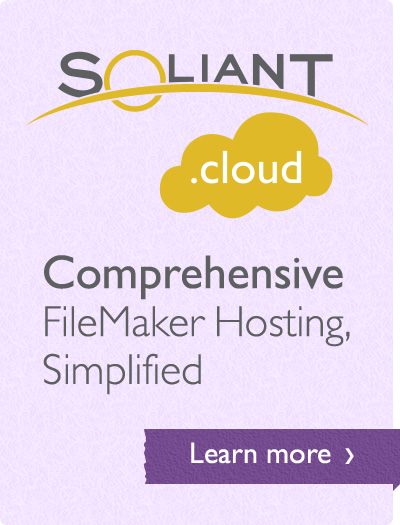
Thank you so much for this short guide .. very informative. I’ll definitely give it a go soon.
As always, great info Mike. AWS can be intimidating for beginners. For those needing more guidance with the AWS set up process, we posted a couple articles some time back. See here:
http://www.soundsessential.com/news-information/item/filemaker-server-on-amazon-web-services-part-1
and here:
http://www.soundsessential.com/news-information/item/filemaker-server-on-amazon-web-services-part-2
Hope those help anyone getting stuck when checking out AWS.
Good job ! If you are planning to use FileMaker Server only on port 5003 (no web), do you recommand to pay and install SSL certificate? Why ?
Hi Pierre,
Whether or not to include SSL in your deployment depends on the project, but I would consider it for production servers especially if they are going to be generally accessible from the internet. You can also limit where your server can be accessed from with the network architecture, and require a VPN connection as well.
Hi Mike,
I wonder if you have done any analysis of costs/benefits of other cloud service providers that you’d care to share? It’s complex trying to compare apples-for-apples for these things, but I am also considering Microsoft Azure, and I’d be interested in hearing your thoughts?..
Hi James,
I have only started researching Azure in more depth, which looks to be competitive in their offerings. It is true that it gets complex when comparing services, but for virtual host running Windows, capable of running FileMaker Server, AWS still appears to come out ahead by a good margin looking at price alone. I will continue to look into these services and follow up.
If you stop the instance, do you need to reinstall fm server when you start another instance? And related question would be can you schedule instances to start and stop automatically based on date and time?
No need to reinstall software once you have it configured. You can also save a machine image (AMI) once you have it set up just how you like it. Starting and stopping on a schedule is definitely possible in several ways. For example, this could be something AWS CLI (Command Line Interface) could manage.
Pingback: Backups in the Cloud with AWS – FMT Network
Pingback: FileMaker Hosting Info and More Fun with Amazon Web Services – FMT Network
This was a great post! I now have my own FM server in the cloud. The only part that gave me problems was realizing I had to make the rule opening Port 5003 _twice_ – once when setting up the instance and then again in the Windows firewall settings. Thanks!!
Thanks Dan! You are correct, the default is the Windows firewall is turned on and you need to allow port 5003. This is in addition to the AWS security group settings, which you can think of as a network firewall.
Hey, great post! AWS pricing looks complicated, if I wanted to run a very large FMS for 100 webdirect clients any suggestions on the best instance. Also do I need to consider the data In/Out charges, any rule of thumb as to how to guestimate this!?
Hi Nick,
One thing that helps is this calculator for estimating costs: https://calculator.s3.amazonaws.com/index.html
Data transfer rates are usually a small percentage of the bill, so finding the right size for your solution is more important, I think. Fortunately, with EC2, you can scale your instances up and down as you find the need to. Once you find the right size, you can reduce costs further by purchasing for a year in advance and save quite a bit.
Mike
I think this may be a daft question but am going to ask it anyway 🙂 I assume as it’s a windows-based system the server must be a Windows server and the databases hosted on it developed for Windows rather than for Macs?
Hi John,
FileMaker Server runs great on Windows Server, which is an available option on AWS EC2 instances. That works perfectly fine with all supported clients. Your solution can be developed for Mac, iOS or Windows, or all of the above.
Hi Mike Thanks for such a prompt response. ThatΓÇÖs excellent news. I think I’ll give it a go and see what happens 🙂
It’s been nearly a year since your initial post, so I wanted to confirm that Microsoft Windows Server 2012 R2 Base is still the ideal choice for AMI?
Hi Ronnie,
FMI has not announced support for Windows 2016 server so 2012 R2 is still the one to use. You will note, however, that the minimum recommendation for FMS 15 has increased RAM requirements, so the best fit for that would be a t2.large instance.
Mike
Quick Question related to the load balancing capabilities of AWS: Can a FileMaker database file be placed on a shared location and have two aws instances pointing to it? If not, then I guess we would have to extract data to a RDBMS like SQL Server, utilize the FMPro solution for forms etc., and then the load balancing would work?
Hi Mark,
I would not consider this for a production environment. It may be possible to come up with a custom metric to determine how many users are currently connected to a server and use that to determine where to connect users, otherwise you are only counting on existing metrics like processor or memory to route users to instances. What you suggest by moving the monolithic database portion to a different system, and only using FM for the application layout could work, but you have the same issue of counting users per server instance. It might be better at this point to direct groups of users to distinct instances instead of load balancing a single endpoint.
Mike
Hi Mike,
I’m running a small business (less than 5 employees). Is it possible to buy a licence of FM Pro and install it on Aws the way you explained?
Thank you for your great work!
Best regards,
Philippe
Yes, that can be used very successfully. We can also help with this setup as well.
Thanks Mike for your quick response!
If I can’t get it up running myself I will surely consider your offer.
Best regards,
Philippe
Hi Mike
Does Soliant offer setting up a AWS server for a fee as well as answer an technical question that may arise?
I current pay a hosting company to do this but they are not AWS
Hi Tom,
Absolutely. We also offer our own FileMaker Hosting that gives you some extra perks, like included SSL and monitoring and support. You can read more about that here: https://www.soliantconsulting.com/filemaker/filemaker-hosting-server-maintenance
Mike
Thanks. Very helpful. One thing I’m not sure I saw was reference to which if any, plugins they support?
Support for plugins would be the same as any Windows server. No difference there.
Good write up on Amazon web services. The addition of the start guide is useful for the new users. You can even download the guide to learn about cloud hosted services. The cost of what and how you use it is clearly given. The tools offer enough room for creativity.
Mike, could you give me some direction? I am green at what I want to do! For 30 years, I have been creating a FileMaker Database with 7000 years of history, dates, events, etc. I have an AWS account where I have over 1800 lessons, etc., stored. I also have a website that acts as a catalog library for posting of all my work. I want to post my database on my website (WordPress) just like it looks on my desktop, where anyone can search any field for data (but not change it). Can you offer some suggestions on how to start? Blessings to you!
Have you looked at WebDirect in FileMaker? That is going to be the easiest way to get a website that looks like your desktop as much as possible. Otherwise, you would need to create some custom templates in wordpress to use the data api or odata to integrate directly in WordPress, which can be a large lift and uses a different tech stack.