We’re currently helping clients navigate the uncertainty ahead related to COVID-19 – how their systems can better support remote workers, enable data flow between stakeholders, and enable them to be more efficient. If you need help, please contact our team.
Google hasn’t always made it easy to manage multiple accounts that you use regularly. This is especially true if you use the desktop versions of their apps and even more so if you use multiple computers.
Lately, I’ve been working on getting my messaging through Google Hangouts set up a little better, and it wasn’t immediately obvious how to do that. I thought I’d share the setup works that best for me and provide a quick tutorial on how to be signed in to two or more Hangouts accounts at once.
Originally, I tried using third-party messaging apps like Adium to add all of my accounts. However, but you end up losing out on a lot of the features of Hangouts. I also found it to be unreliable; it would randomly disconnect my account. The official Hangouts clients seemed like a better solution to me, so I switched to that.
Personally, I find the latest iteration of the Hangouts Chrome Extension to be much better than its predecessor. The old version did not play well with multiple monitors on my desktop computer. It was also too invasive of the screen space on my laptop with only a 13-inch display. I tried using multiple Gmail windows in Chrome and popping out conversations, but that method has the same issue as the old extension regarding screen space. Windows got lost in the clutter. Instead, I switched to the Chrome App version of Hangouts. Unfortunately, Google announced in August that they are doing away with Chrome Apps entirely. (Granted, it’s not until 2018 that they’ll actually be put to rest). Fortunately, they’ve changed the Hangouts Extension to be essentially the same as the Chrome App.
What I’ve found to be the best solution is to use the Hangouts Extension along with Chrome’s ability to have multiple users signed in to have multiple Hangouts accounts open simultaneously. This method will not merge your conversations from multiple accounts into one window, but in my situation, I find that preferable.
Setting Up Multiple Google Hangouts Accounts with Chrome
- Sign into Chrome with one of your accounts and install the Hangouts Extension:
https://chrome.google.com/webstore/detail/google-hangouts/nckgahadagoaajjgafhacjanaoiihapd?hl=en-US - Open a new Chrome window and click on the button with your name up in the top right corner of Chrome and select Switch Person.
- Then click Add Person and sign into your other account.
- Install the Hangouts Chrome Extension again in the new window under your second Google account.
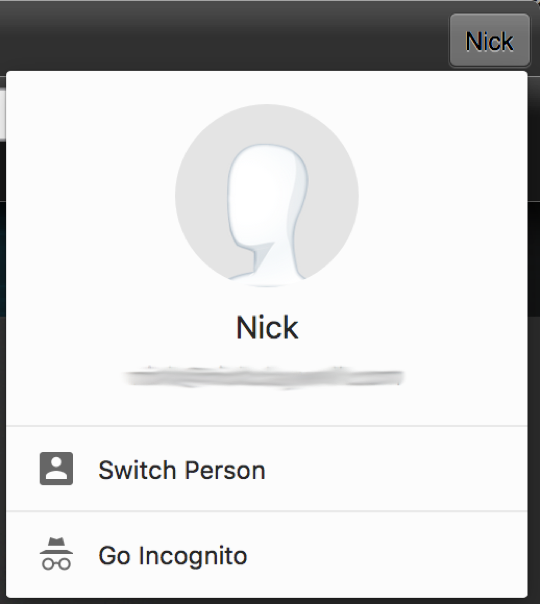
You can now launch the extension in each window by clicking the green Hangouts icon next to your URL bar. You’ll have one Hangouts window per account. You can safely close your chrome windows without worrying about losing your chat windows.
Similarly, on Android, you can go into the Hangouts app and click the sandwich in the top left, click your name at the top, and select Add account. This allows you to sign into another hangouts account. You will get notifications from both, but it will not merge your conversations. You’ll have to manually switch back and forth between accounts.
Get More Tips on Boosting Productivity for Your Team
Our team of developers has helped hundreds of organizations increase efficiency and productivity for their teams, not only with tips and tricks like this but also with custom solutions. If you have an idea but aren’t sure how to execute it, contact our team today. We can help you figure out how to make your idea a reality.
Thanks. This works a charm.
Ok that helped me
Thank you so much for this information, it really helped me!
Never thought of doing the multiple window then. Work perfectly. Thanks.
Wait so I’m confused. What do you mean multiple windows when the chrome extension is it’s own thing? Once you log into that’s it. Also, where are you seeing that you can add another person? so many questions!
You’re right, the Chrome extension is it’s own thing! When I say multiple windows, I mean multiple Chrome windows. You can open a new Google Chrome window by doing “Ctrl + N” on your keyboard or clicking the three dots in the top right of Chrome and selecting “New Window”.
Now that you have two separate Chrome windows opened, you can sign into a different Google account in each window and then install the Hangouts extension in each window (under your two different Google accounts). Then from each Chrome window you can launch the hangouts extension and it will be for each respectively logged in Google account (from the account that was logged into Chrome).
The “button with your name” that I refer to in the instructions is right next to the minimize window button at the very top right of Chrome. That is where you will find the option to add another person.
Do you know if this is limited to 2 accounts? I have a personal and a work, which work great. I’m transitioning to a new domain at work, so I’d like to add a 3rd for a short time but it seems like I’m only allowed 2. When I login to my 3rd Chrome account in a 3rd window, then open the Hangouts extension, it asks me to log in but when I chose the account I want the screen is blank.
Thanks!
Does this still work with the latest chrome in Windows 10? Maybe I am missing something…
I opened chrome browser window and installed the hangouts extension (it auto launched it under that wondows google account)
I then opened new chrome window (Ctrl-N) and the hangouts extension is already shown signed in to the same google account. I click my google acct icon and switch to my other google acct, exit hangouts via the settings in ythe hangouts window and then launch the hangouts extension in the other google account chrome window. It’s still launched and signed into the first googel account.
Is there a chrome setting to isolate chrome windows (for lack of better term)?
I don’t see how one can install hangouts extension and not launch it automatically. And I also don’t see how one can have two hangouts extensions running at the same time.
Hopefully I am missing something.
Thanks for your help.
I have figured it out. I had to go into chrome>settings>manage other people and then add my other acct that way, even though it was already on the list when clicking the acct icon in top right corner of browser homepage. ???
In any case, thanks for this short write-up for how to. Appreciate the time and effort.
Cheers!
On Android once your signed in to an account all the others are easily acsesed. No password required. Basically 3 accounts one sign in even if you have different passwords set up for each account. Most people are automatically signed in when their phone starts.
This totally worked!!!! Thank you for an easy and workable solution!!! I really needed it quickly in a pinch – glad this worked 🙂