FileMaker 13 introduces a slew of new interface tools for developers to work with. Among these are the ability to control the appearance of the state of rows in list views and portal views.
These states apply mostly to list views, including portals which display related records in a list, as opposed to a form view where we are only looking at one record at a time.
There are new checkboxes to enable these states in the dialog for configuring a portal.
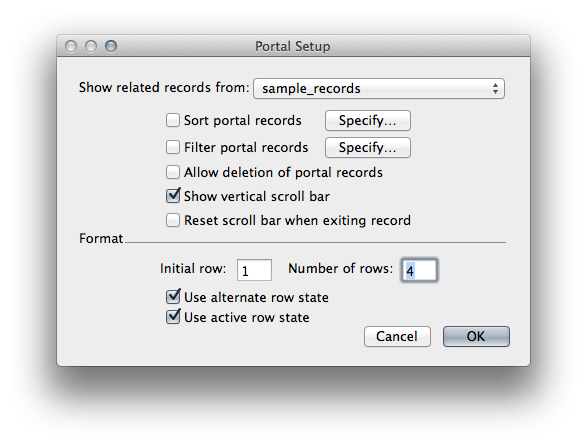
And also in the dialog for configuring the body part of the layout.
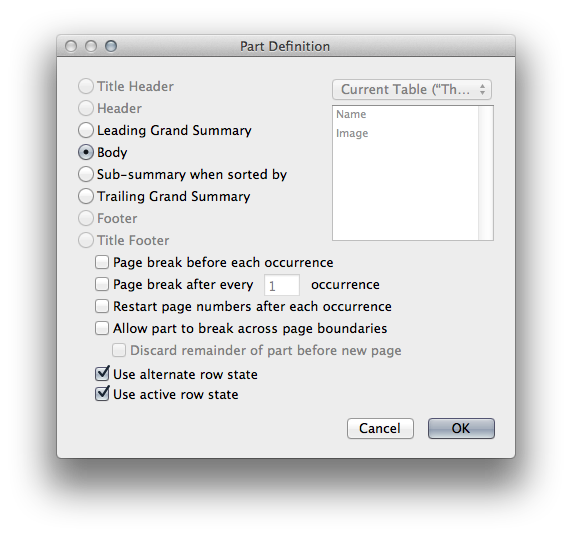
Alternate State
The alternate state is a visual indicator between odd and even rows. Enabling alternate states allows you to configure the appearance just like you would with any other FileMaker object. To edit the appearance of the alternate state, select the state from the second drop down in the “Appearance” pane of the inspector in layout mode.
For the Body, enter layout mode, click on the Body once, then you will see three state available: Primary, Alternate and Active from this second drop down menu for Appearance. This menu is not labeled, but I have found that it mostly refers to the state of an object.
For Portals, there is one extra piece to the puzzle. You must select “Portal: Row” from the first drop down menu, which select the object or object part. Once you select the “Portal: Row” as the part, you will be able to specify the state of the row in a portal.
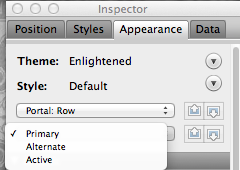
Active State
The active state allows you to customize the visual indicator of the record you are currently on in a list view, and in portals, the portal row you have currently selected.
There is an important thing to note here. You now have the option of disabling the visual indicator that FileMaker inserts in list view. I am referring to the little black strip to the very left, in the body part…the one that throws off the entire layout by a few pixels…you know the one.
Before
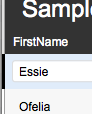
After
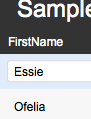
So now you have the option of disabling it entirely, and saving you the trouble of throwing off the layout by a few pixels. Now it is up to you how to indicate the active record. Yay! More control over visual design is always a good thing. Just uncheck the option for this in the layout setup. It is called “Show current record indicator in List View“.
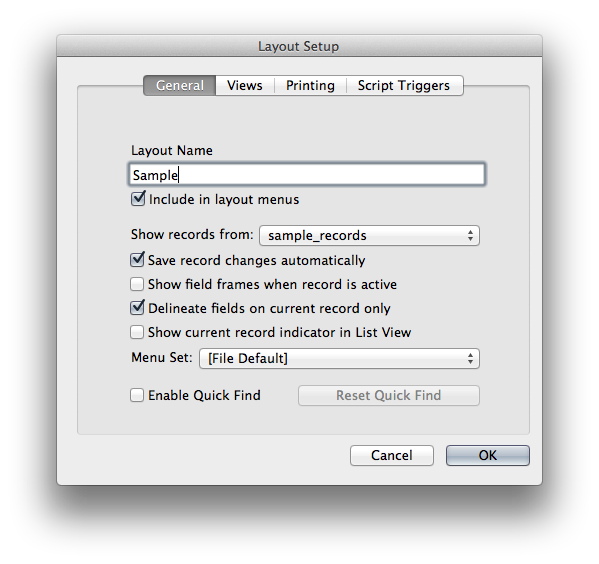
No more script triggers to set a global, or variable, or something needed to display the current row or record. No more conditional formatting that adds weight to the layout in order to display these things, you can now control it natively.
States with Style
Now the best part… Alternate and active row states can be saved as part of your styles and themes. You can check out the included Themes in FileMaker 13 and inspect how they are implemented there. Simply create a new database and click on the Theme selection button in layout mode. The new themes in FileMaker 13 are grouped under “Aspire” and “Aspire Touch.”
If you don’t like them, you can create your own theme and save them however you like! Read more about Themes by clicking here.
You can create some really nice effects, especially using the layout background that you can now specify as an image, along with setting transparency of the active row. It can be as subtle as you like, or deliver a lot of contrast.
The addition of active and alternate states in FileMaker 13 is a welcome addition that will save time in development as well as provide a nice user experience with lower overhead.
