This is the fourth in a series of five blog posts about Lightning:
- What is Lightning?
- Lightning Experience Features
- Lightning Under the Hood
- Making the Move to Lightning (this post)
- Spring ’16 Release Updates
You might also be interested in our whitepaper on Dreamforce 2015 and the Winter ’16 Release.
Two years ago, Salesforce.com announced a massive overhaul of the entire Salesforce interface. Until now, the new platform—Lightning—has only been available through the Salesforce1 mobile app. But with the Winter ’16 release, Salesforce.com began rolling out the new interface—which is faster, slicker, and chock full of new features—to the desktop as well. This is a big step in what will likely be a many years process, as Salesforce.com makes the transition to Lightning.
How to Transition to Lightning
With so many new features, a much-improved user interface, and a more responsive, client-based architecture, Lightning is an exciting and powerful new interface for Salesforce.
We’ve been testing Lightning for some time but are not yet at the stage of recommending it to our clients. Because the platform isn’t yet fully rolled out, most of our clients would need to switch back and forth between Lightning and Salesforce classic in order to access all of their org’s features. This can be a hassle for users, and sharing URLs amongst your team will potentially confuse things as well. (If a user is in Classic, Lightning URLs won’t resolve and vice-versa.) That being said, if you’re working with a fairly out-of-the-box Sales Cloud implementation, you may be in a position to roll out Lightning for your team.
For all of our clients, we’ve been recommending starting the planning process for a transition to Lightning now. Catalogue customizations within your Salesforce orgs and identify any third-party apps that have been implemented. We can then create a task-based roadmap for a Lightning rollout once Salesforce.com completes the requisite features a given client requires.
For planning purposes, we’ve compiled a list of major features that haven’t yet been deployed.
In the current release, the biggest omissions from the Sales Cloud are as follows:
- Person Accounts
- Campaigns & Campaign Members
- Contracts
- Forecasts (including Collaborative Forecasts and Customizable Forecasts)
- Orders
- Quotes
- Divisions
The Service Cloud is similarly incomplete. Except for basic cases, Lightning doesn’t support any of these Service Cloud features:
- Salesforce Console
- Salesforce Call Center
- Knowledge Articles
- Omni-Channel
- Entitlements
- Milestones
- Macros
Given these limitations, it’s going to be some months before it is practical for most of our clients to transition to Lightning. In some cases, the switch will be relatively painless whereas in heavily customized orgs it may require a fair bit of work and patience.
In the meantime, you and your team can try Lightning for yourselves. Depending on which server your org sits on, your users can give Lightning a try (provided you’ve given them permission to do so) by simply turning it on via their user menu in the upper right as shown in Figure 1.
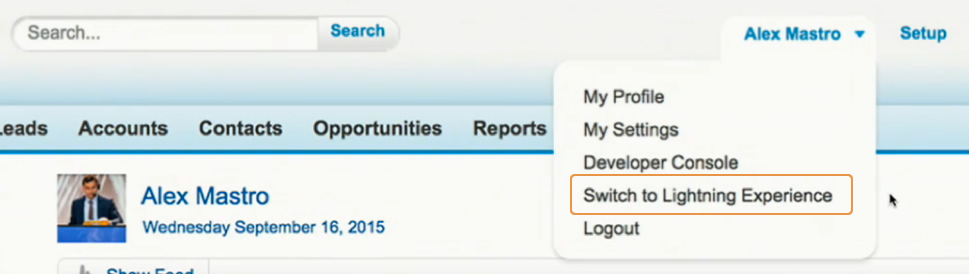
To learn about the updates included in the Spring ’16 release, check out our next post:
Partner with Experts for a Transition to Lightning
If you’re nervous about your org’s adoption of Lightning, our team of Salesforce architects and developers can help your team build a strategic plan for a smooth transition. Contact our team today to talk to one of our platform experts and get insights on how to make your system more robust with Lightning.